Policyholder: Upload receipts
Your insurance company will send you a request for you to provide receipts.
Using the link in the Receipt Request notification
- Click the link in the Receipt Request notification sent to you by your primary contact.
- Read and accept the Important Information, if necessary.
- Select the type of expense receipt you are uploading using the Category drop-down menu.
- Add an image of the receipt using the drop files here or click to browse field
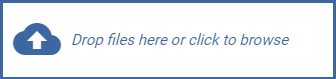 .
. - Enter the remaining expense information.
- Click Add.
Adding expenses within the portal
- Click Additional living expenses in your My Tasks menu.
- Click Expenses.
- Click Add expense.
- Select the type of expense from the Category drop-down menu.
- Add an image of the receipt using the drop files here or click to browse field
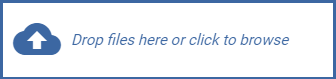 .
. - Enter the expense information.
- Click Add.