Team member: Export an inventory to Excel or Xactimate/XactContents
Personal property inventories can be exported to Excel or Xactimate/XactContents.
Create an Excel spreadsheet of a personal property inventory
- Select Personal Property from your left-side navigation menu.
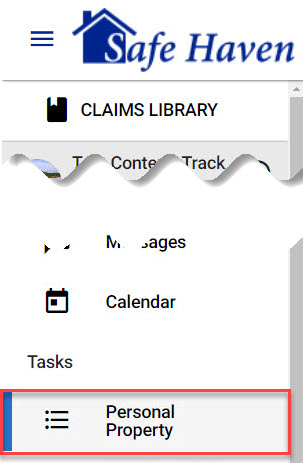
- Click the Open actions menu vertical ellipsis
 below your name in the top right side of your dashboard.
below your name in the top right side of your dashboard.
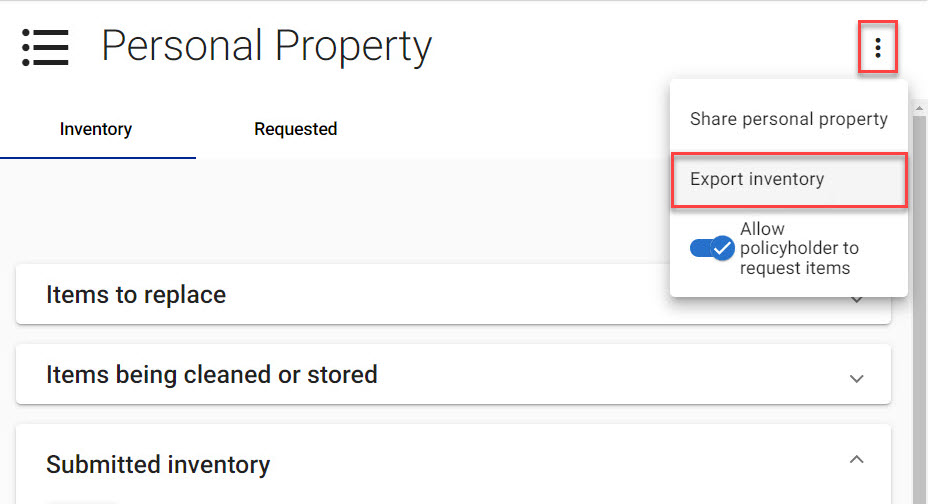
- Select Export Inventory.
- Click the Export to line.
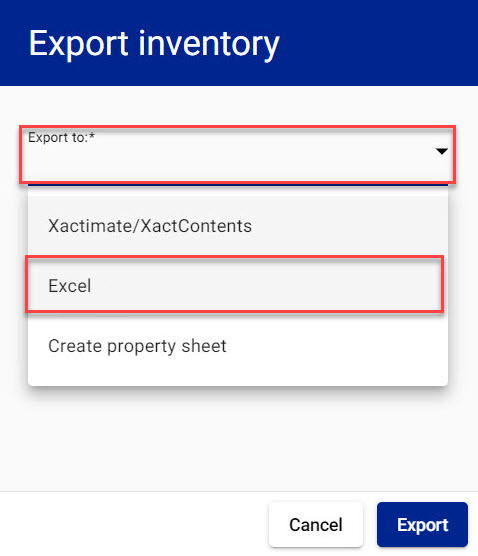
- Select Excel.
- Select the type of items to include.
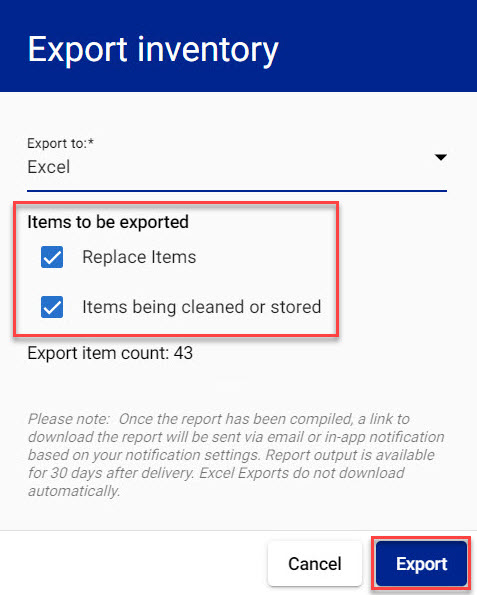
- Select Export to compile the spreadsheet. You are notified by email or in-app notification when your export is ready.
Export a personal property inventory to Xactimate/XactContents
- Select Personal Property from your left-side navigation menu.
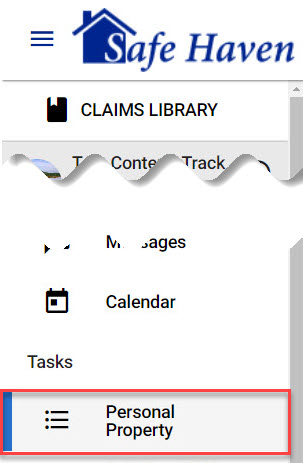
- Click the Open actions menu vertical ellipsis
 below your name in the top right side of your dashboard.
below your name in the top right side of your dashboard.
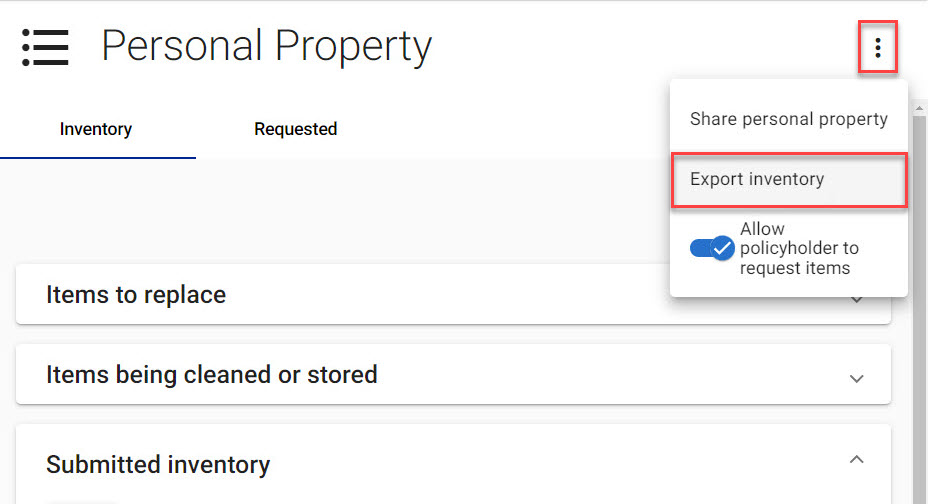
- Select Export Inventory.
- Click the Export to line.
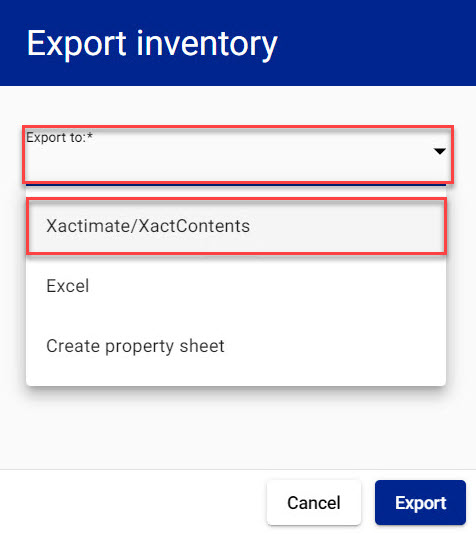
- Select Xactimate/XactContents.
- Enter your XactNet address. The full XactNet address must be entered for the data to be sent to Xactimate.
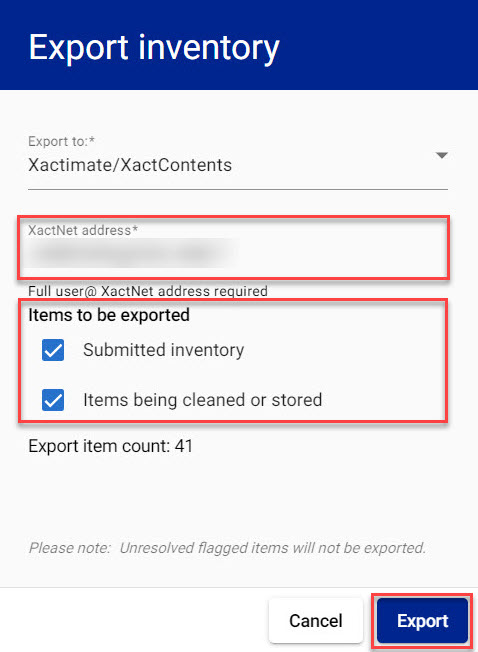
- Select the type of items to include.
- Select Export.
Accept a personal property inventory exported from ClaimXperience in Xactimate
- When you receive a notification in Xactimate that a ClaimXperience personal property inventory is received in Xactimate, select the notification icon.
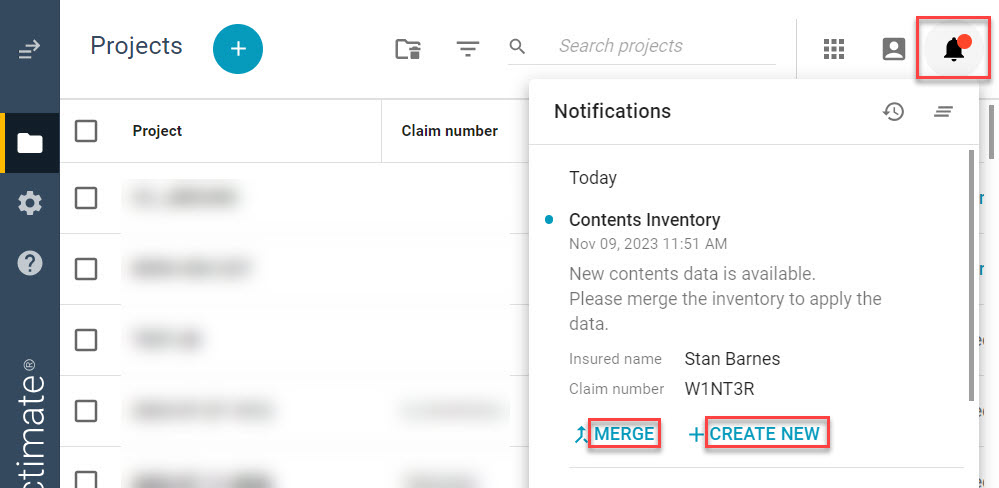
- Select the desired action, either MERGE or CREATE NEW.
- MERGE: Merge the contents inventory with an existing estimate.
- CREATE NEW: Create a new estimate using the inventory.
- After following the prompts for the selected action, the inventory is exported directly into an Xactimate assignment or estimate.