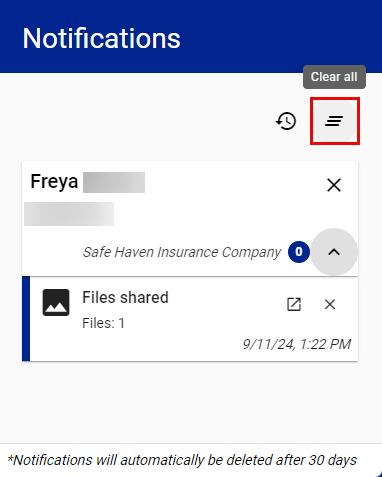Team member: In-app notifications
In-app notifications are project-related alerts you receive within ClaimXperience. When you are in the ClaimXperience portal, you can access your notifications in the Notification History page or by clicking the notification bell icon in the upper-right side of your screen to open your Notifications drawer.
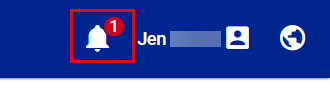
In-app notifications are automatically removed from the Notifications drawer and the Notification History after 30 days.
Choose notifications to see in the portal
Option 1
- Select your name at the upper-right side of your screen.
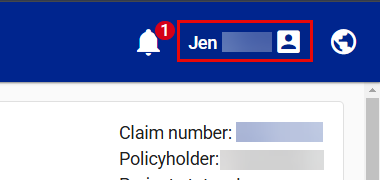
- Select My account. This takes you to the Profile page.
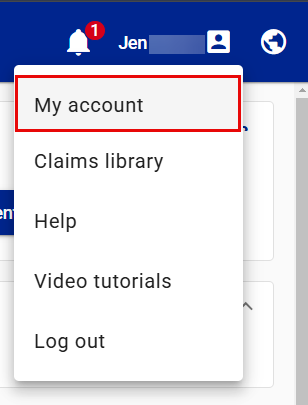
- Select Notification Preferences from your side navigation menu.
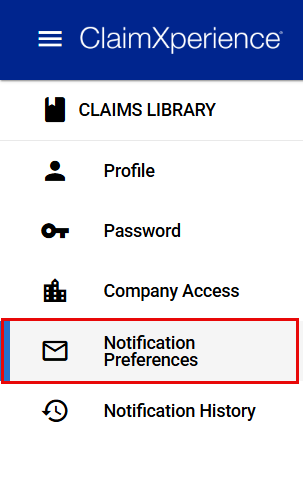
- Select the checkboxes for the notifications you want to receive in the portal and those you would like to receive as emails.
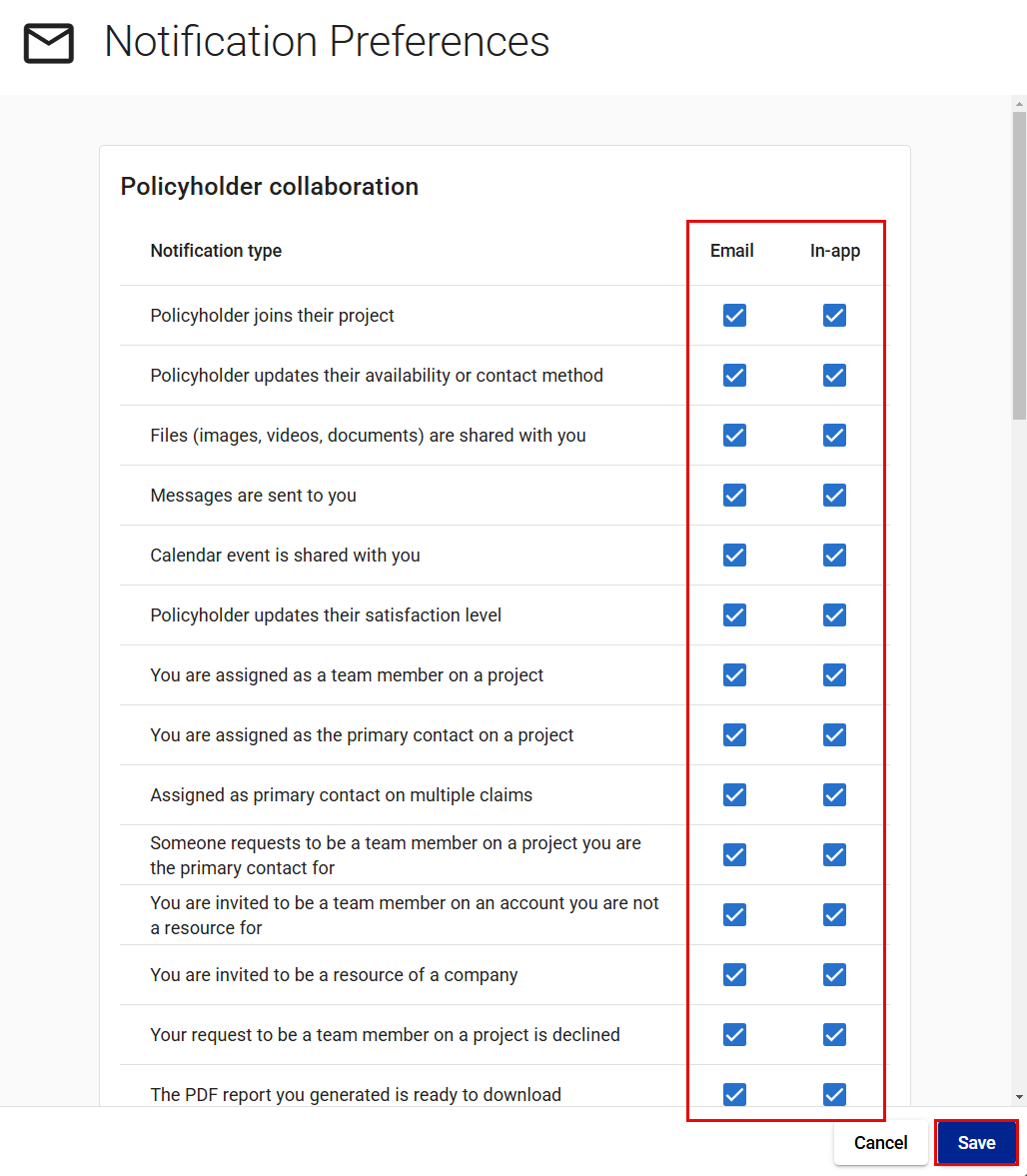
- Select Save.
Option 2
- Select the notification bell icon in the upper-right side of your screen. This opens the Notifications drawer.
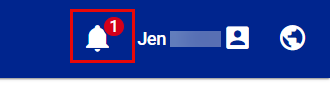
- Select the Notification Preferences icon.
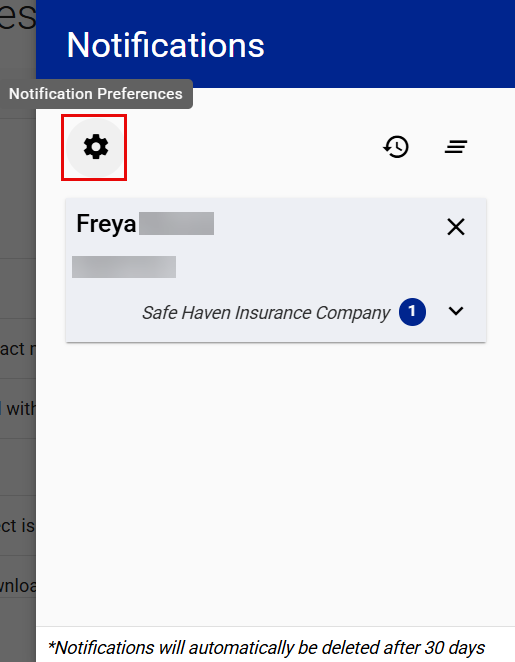
- Select the checkboxes for the notifications you want to receive in the portal and those you would like to receive as emails.
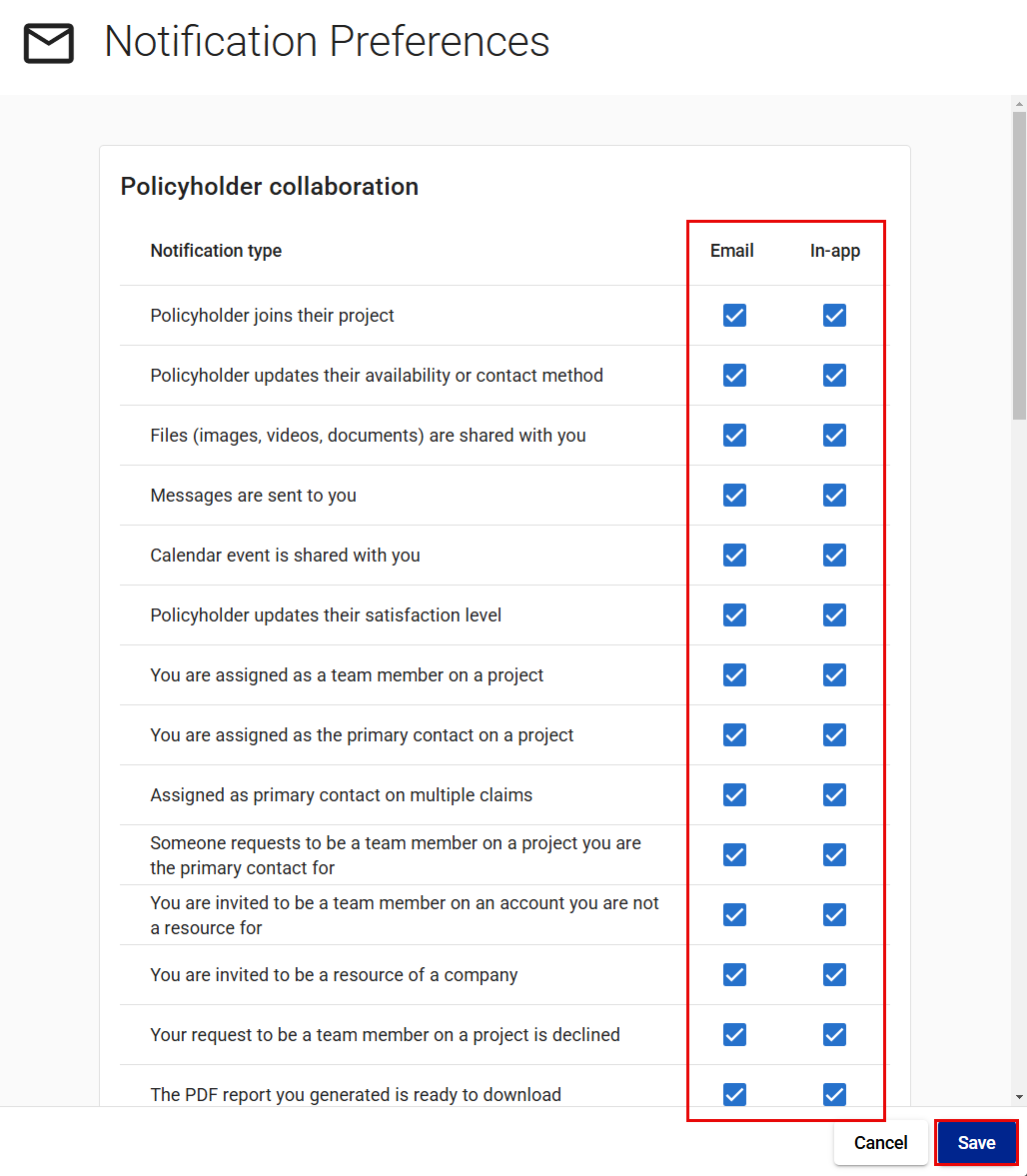
- Select Save.
See your notification history
Option 1
- Select the notification bell icon in the upper-right side of your screen. This opens the Notifications drawer.
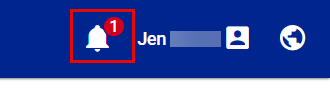
- Select the Notification History icon. This takes you to the Notification History page.
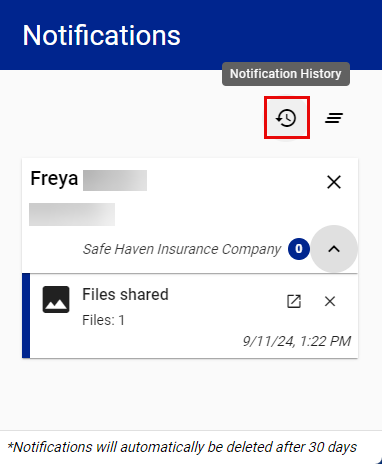
Option 2
- Select your name in the upper-right side of your screen.
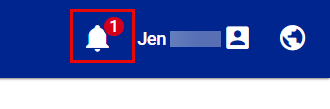
- Select My account. This takes you to the Profile page.
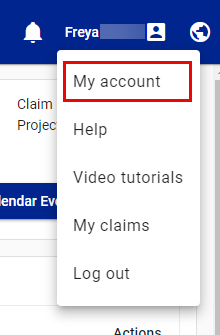
- Select Notification History. This takes you to the Notification History page.
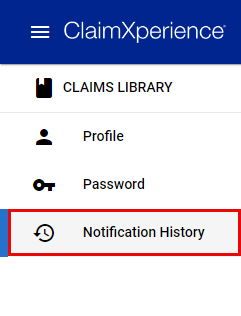
Manually clear your in-app notification folder
Clear a single notification
- Select the notification bell icon in the upper-right side of your screen. This opens the Notifications drawer.
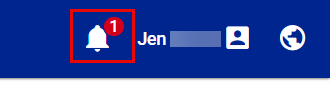
- Select the Remove icon on the notification card. This removes the notification from the Notifications drawer.
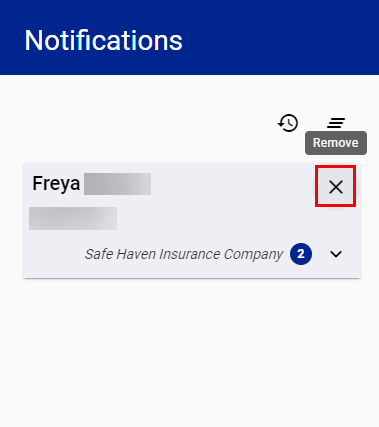
Clear all notifications
- Select the notification bell icon at the at the upper-right side of your screen. This opens the Notifications drawer.
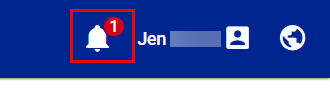
- Select the Clear all icon to clear all in-app notifications from both the Notifications drawer and the Notification History page.