Policyholder: Flagged personal property items
Flagged items are personal property inventory items that require additional information. When more information is needed on an item in the personal property inventory, the claim team can flag it for editing.
You are notified that an item is flagged through email and on your dashboard when a flagged item task is assigned to you. A flag also shows in the item’s Flag column in the Personal Property tab. To clear the flag, you must fill in the requested information.
See the details of a flagged item
- Select Personal Property from your My Tasks menu.
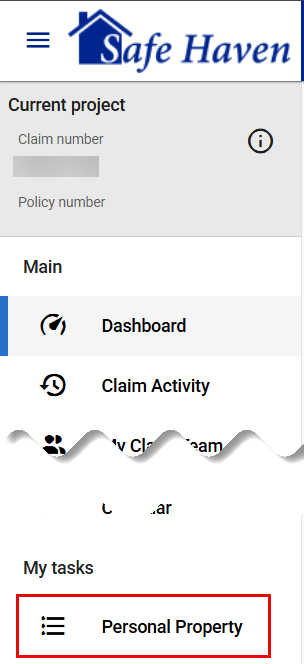
- Click the Flagged tab. This displays all the flagged items for you to edit.
- Select a flagged item.
Find items in your personal property inventory
- Select Personal Property from your My Tasks menu.
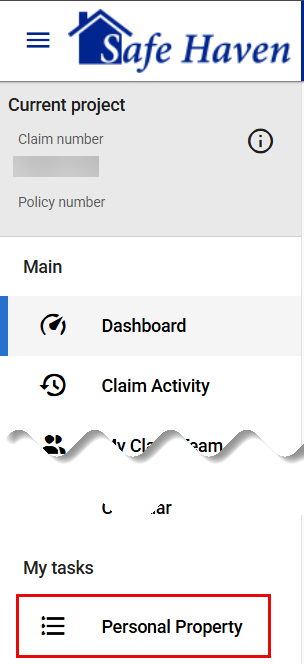
- Click the search and filter items magnifying glass icon
 under your name. This opens the Search and filter drawer.
under your name. This opens the Search and filter drawer. - Enter the description of the item, or the room in which it was located, on the Search inventory line.
- Select Apply. The search results include the items matching the entered terms.
Filter items in your personal property inventory
- Select Personal Property from your My Tasks menu.
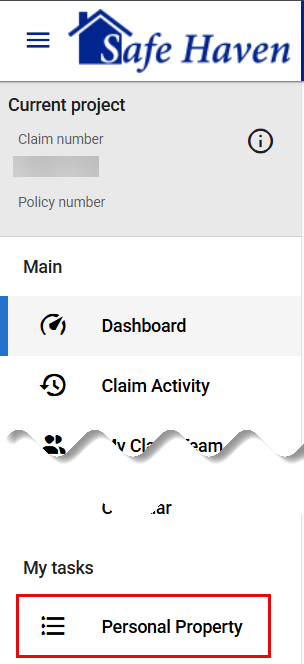
- Click search and filter items magnifying glass icon
 under your name. This opens the Search and filter drawer.
under your name. This opens the Search and filter drawer. - Enter the description of the item, or the room in which it was located, on the Search inventory line.
- Select the filter condition. The filter condition lets you specify whether the results should contain any or all search terms.The filter condition is not the physical condition of the item you are trying to find.You can further narrow down the filter results by selecting one of the options under Item criteria to filter.
- Select Apply.
Reset flagged item filter settings
Option 1
- Select Personal Property from your My Tasks menu.
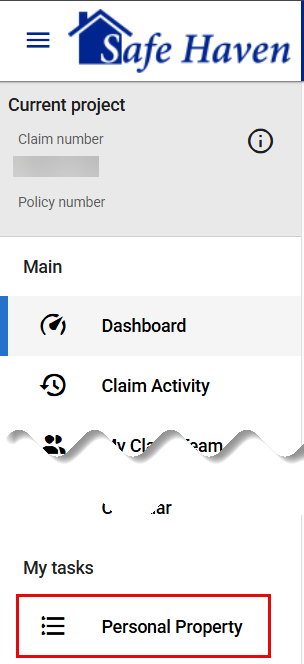
- Click the Flagged tab.
- Click the search and filter items magnifying glass icon
 under your name. This opens the Search and filter drawer.
under your name. This opens the Search and filter drawer. - Select Reset.
Option 2
- Select Personal Property from your My Tasks menu.
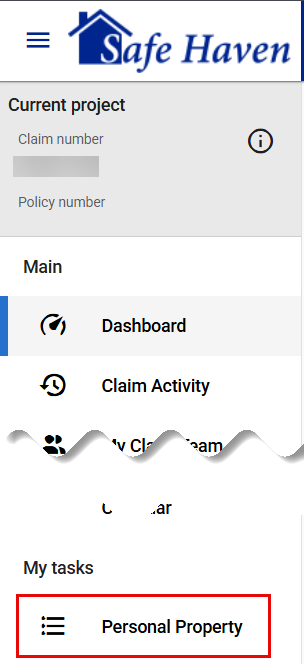
- Click the Flagged tab.
- Click Reset above the Flagged items search results table.
Complete a flagged item task
- Click the link in the notification email.
- Select Personal Property from your My Tasks menu.
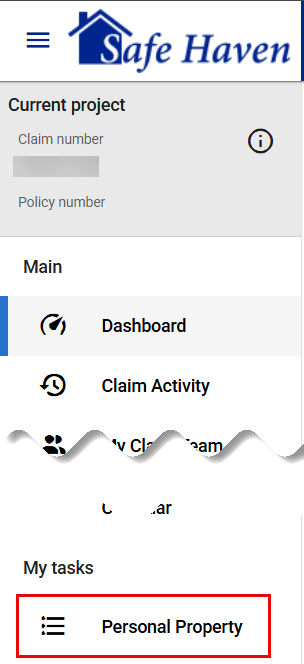
- Select the Flagged tab.
- Select the item you want to work on. The Edit flagged item drawer opens with instructions at the top.
- Enter the information you need to add.
- Click Save. If all the flagged fields are filled out, a green check will appear next to the item.
- If all missing information has been added, click Submit. The item will remain flagged under the Replace tab until the claim team has reviewed the new information and approved it.