Administrator: Reports
Run a report
- While in the Administration view of ClaimXperience, select Reports from your side navigation menu.
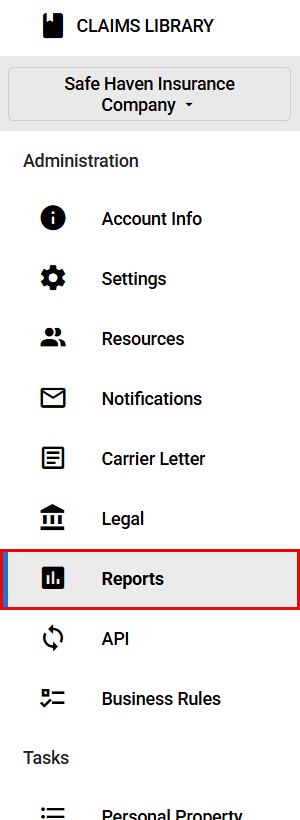
- Choose the report you want to run from the Report dropdown menu. If you select Detail reports, you also need to specify the type of detail report.
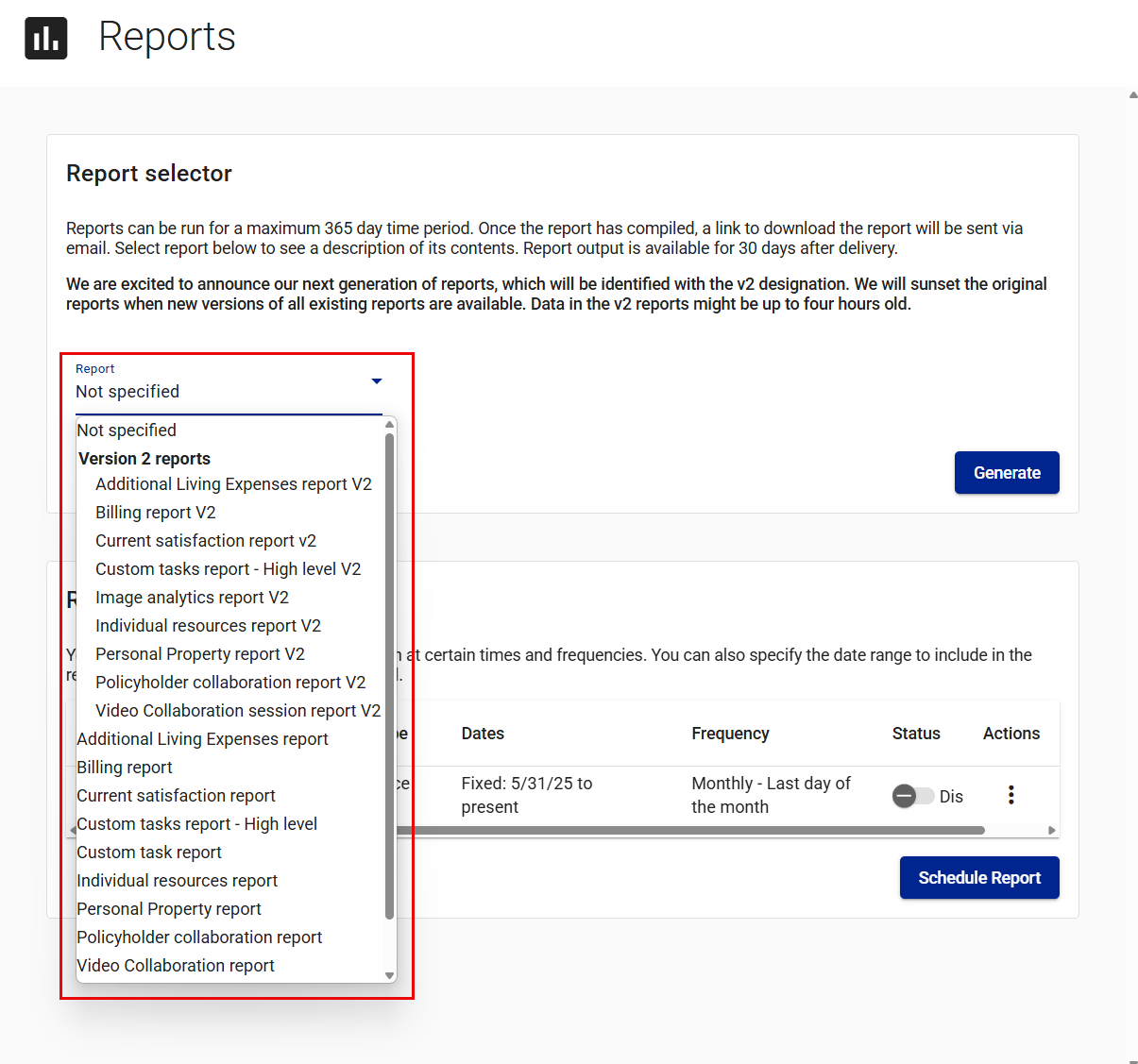
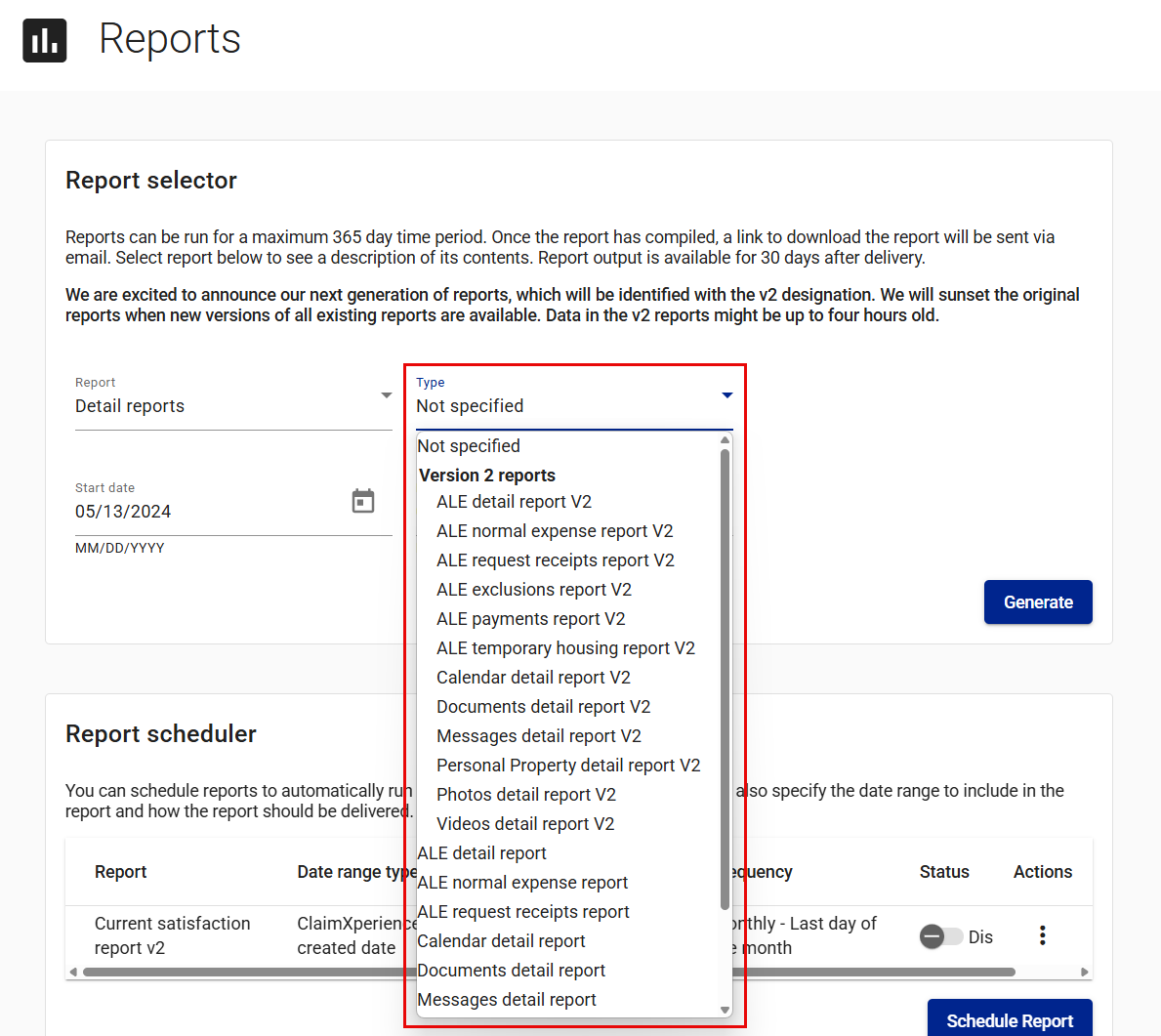
- Enter or select the start and end dates.
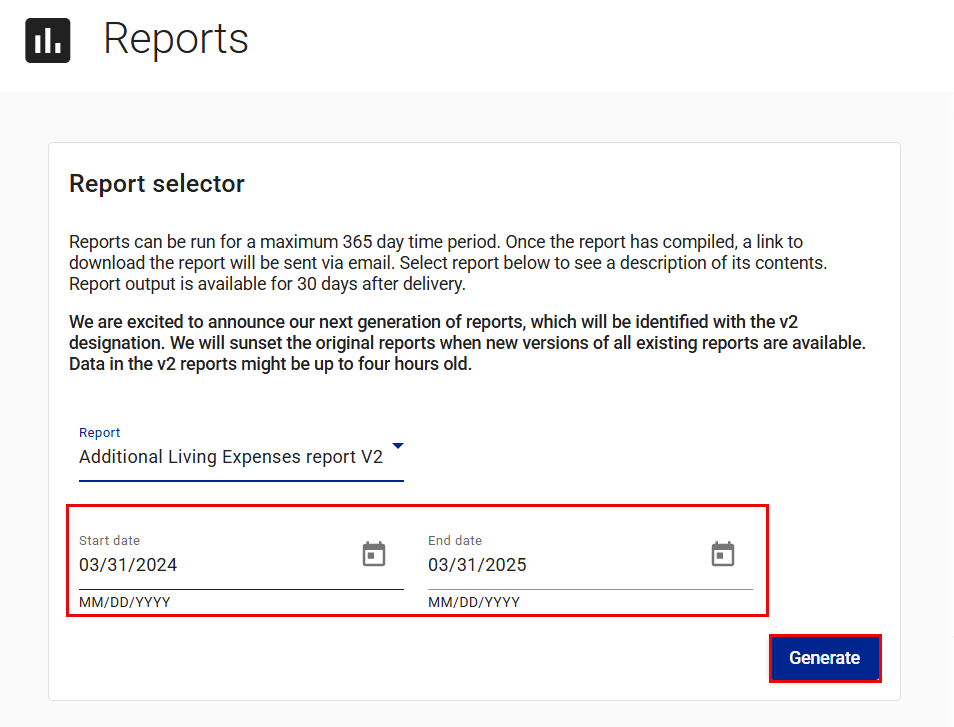
- Select Generate.
When your report is ready, you receive an email or in-app notification containing a link you can use to download your report. Your report is available for 30 days, but it can be re-run when needed.
Schedule a report
- In the administrator view, select Reports from your side navigation menu.
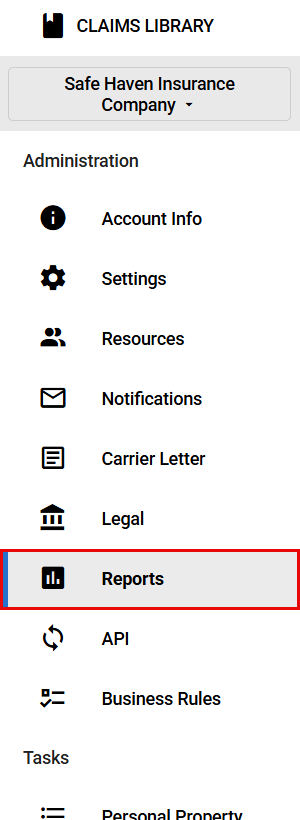
- Select Schedule Report in the Report scheduler card. This opens the Create schedule drawer.
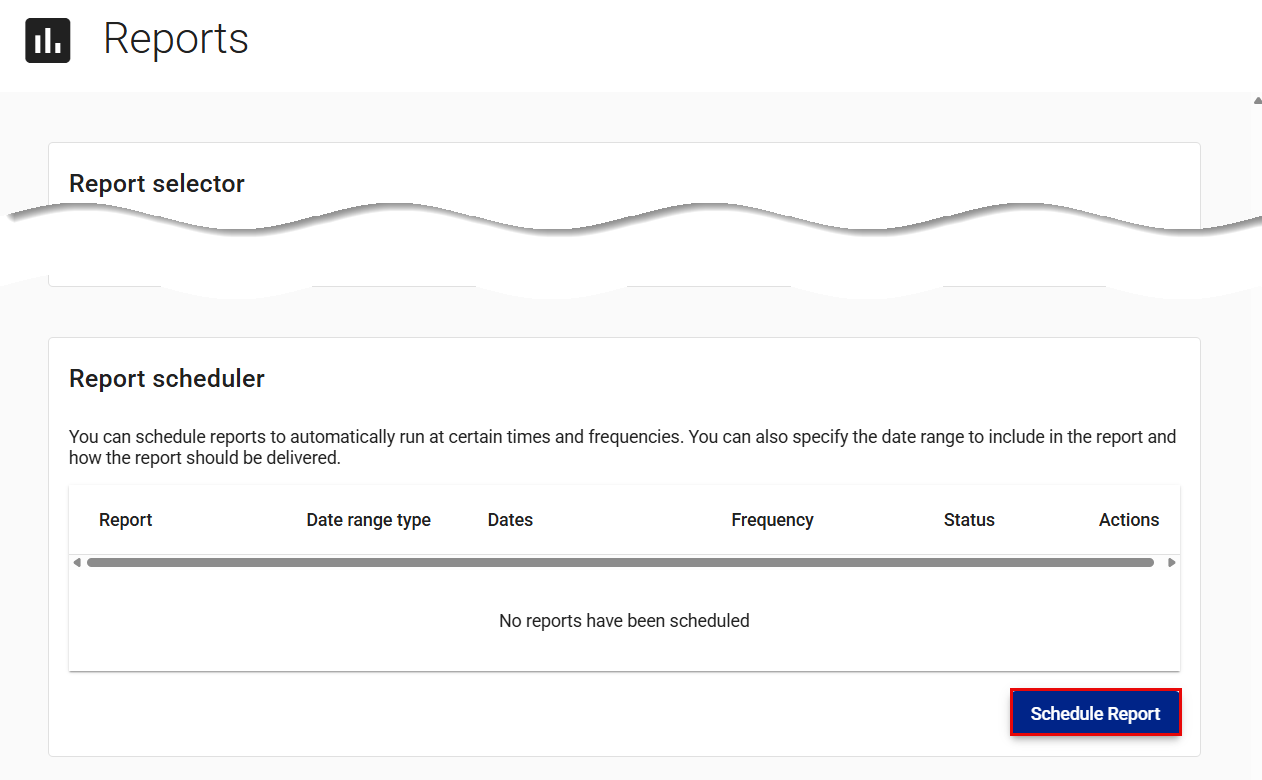
- Select the report you want to run automatically.

- Select how frequently the report should run.
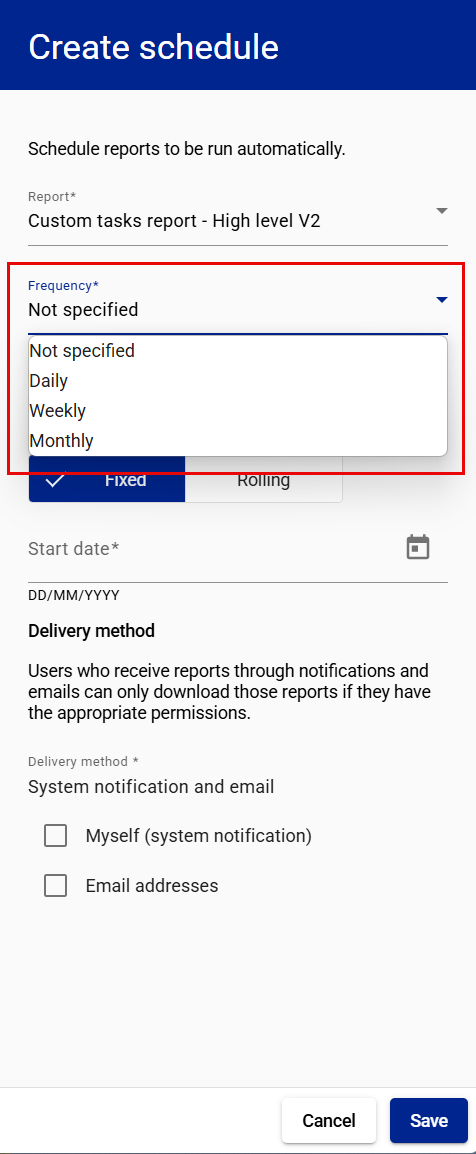
- If you choose Weekly or Monthly, select the day of the week or month to run the report.
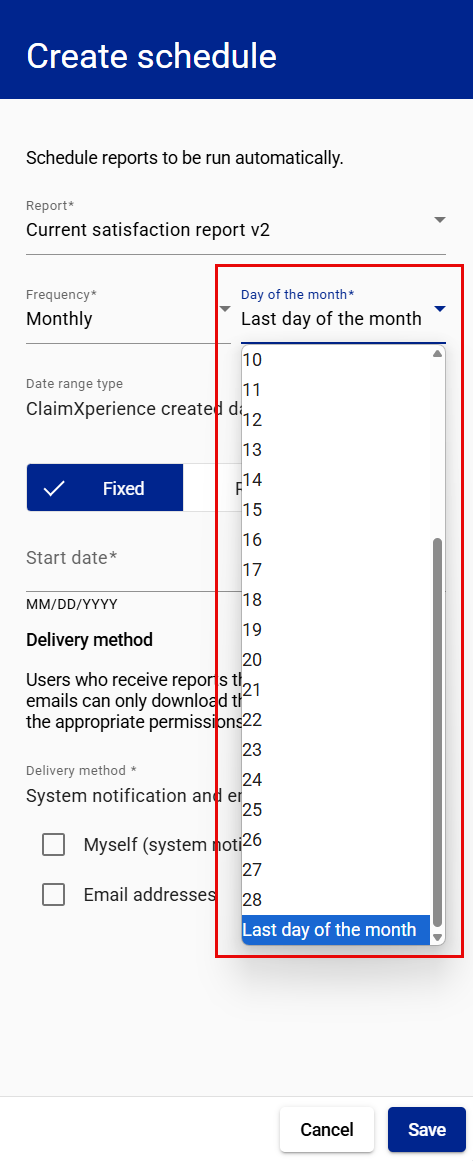
- Select either Fixed or Rolling.
- If you choose Fixed, select the first date you want the report run.
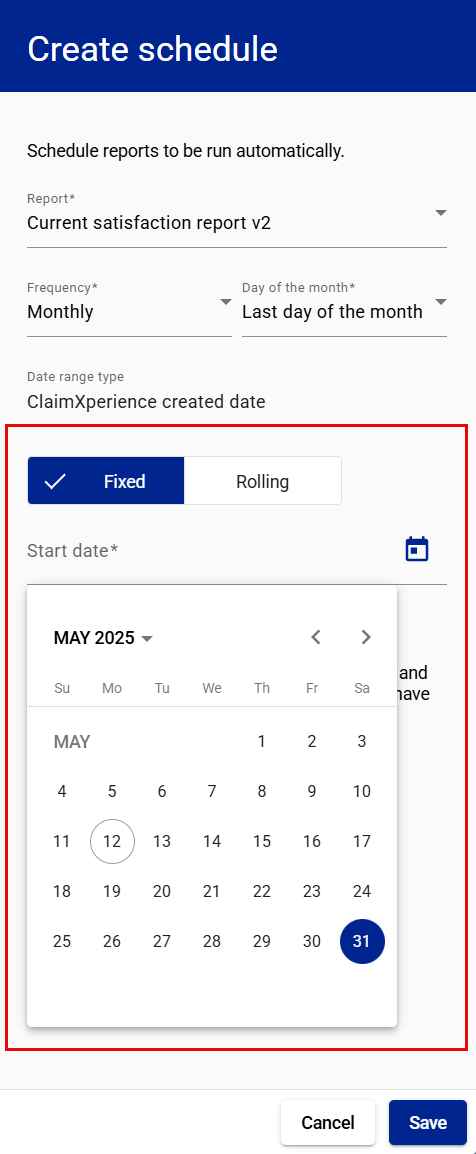
- If you choose Rolling, enter or select the number of days you want included in the report. The end date will be the day the report is run. The report will run at the frequency you select.
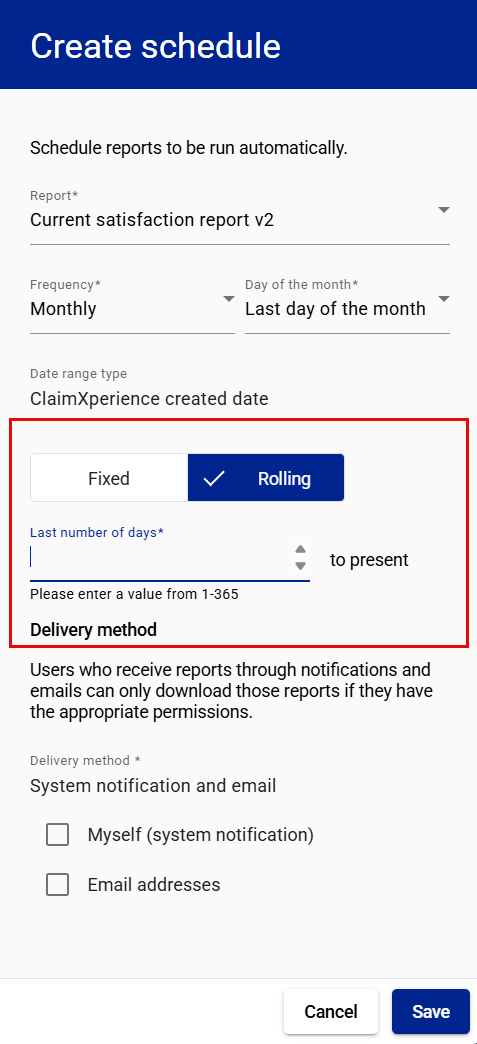
- If you choose Fixed, select the first date you want the report run.
- Select the report delivery method.
- If you choose Email addresses, enter the email addresses where you want the report delivered.
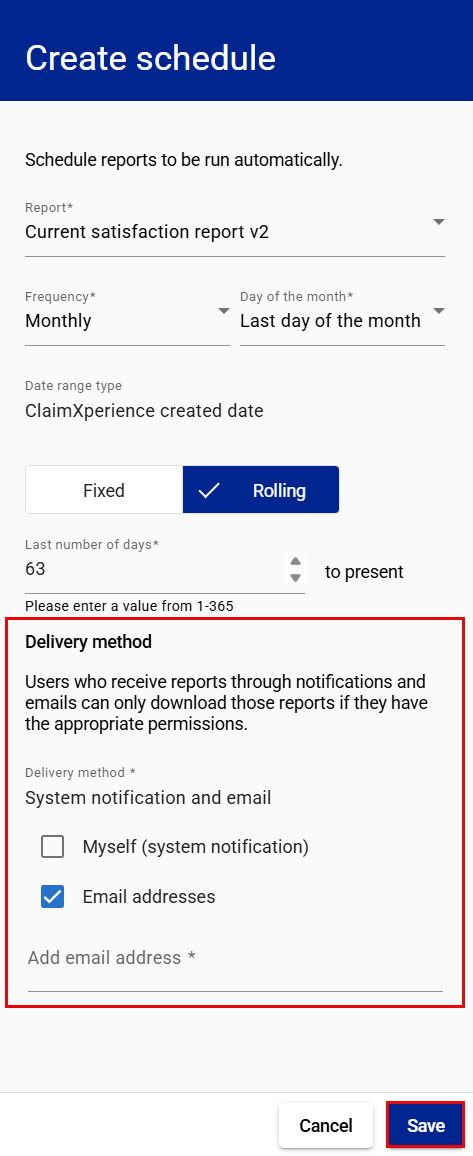
- If you choose Email addresses, enter the email addresses where you want the report delivered.
- Select Save.
Edit a scheduled report
- In the administrator view, select Reports from your side navigation menu.
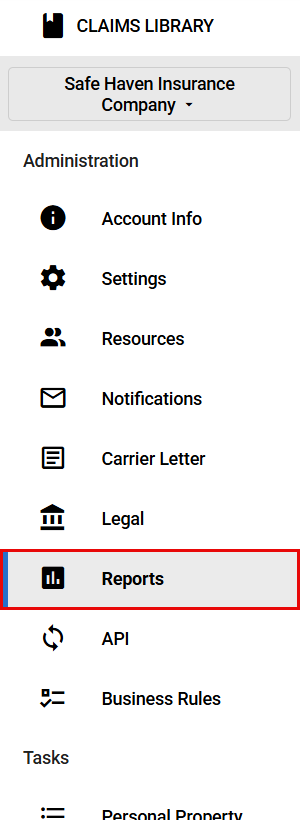
- In the Report scheduler card, select the Open actions menu icon for the report you want to edit.
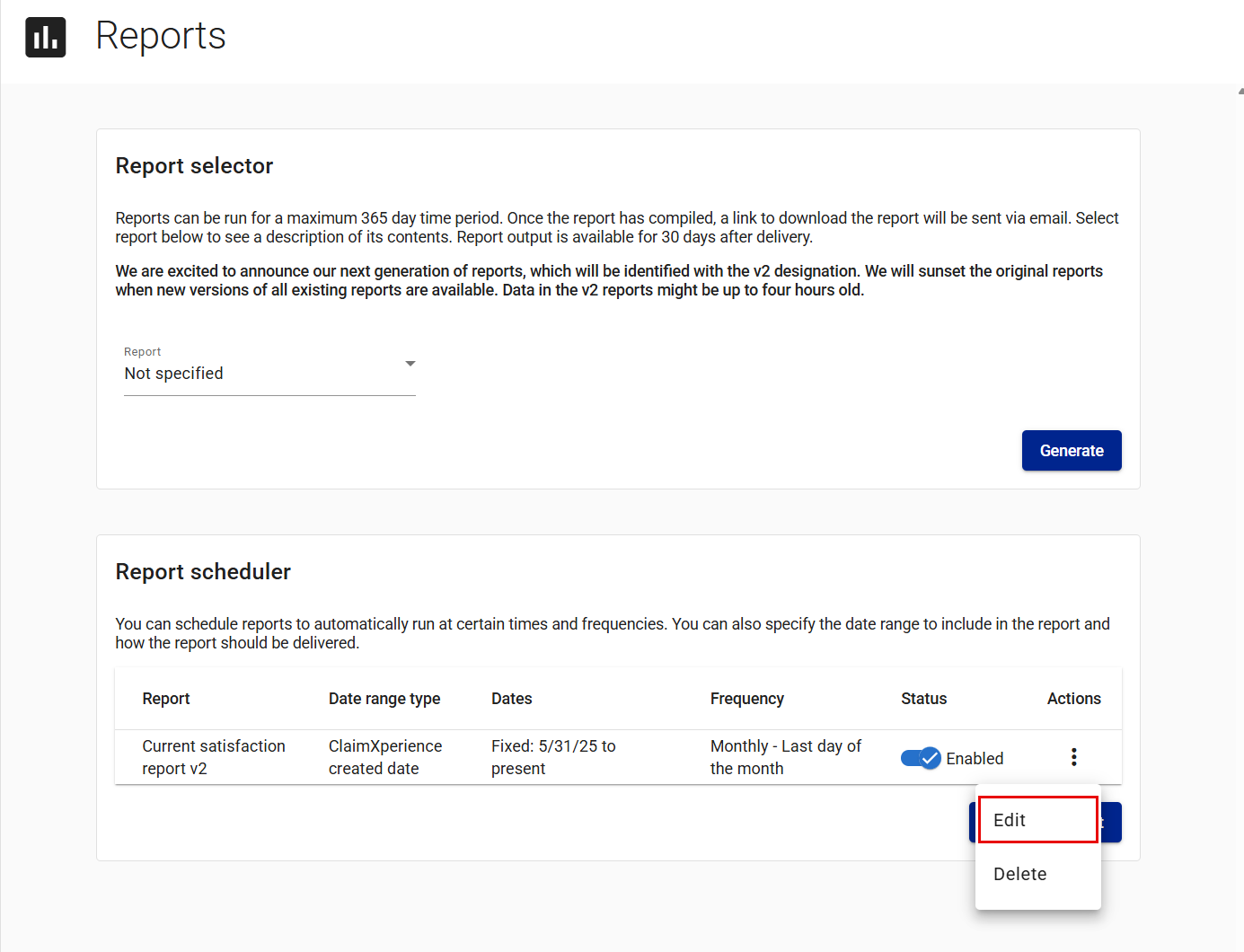
- Select Edit. This opens the Edit schedule drawer.
- Edit the schedule as needed.
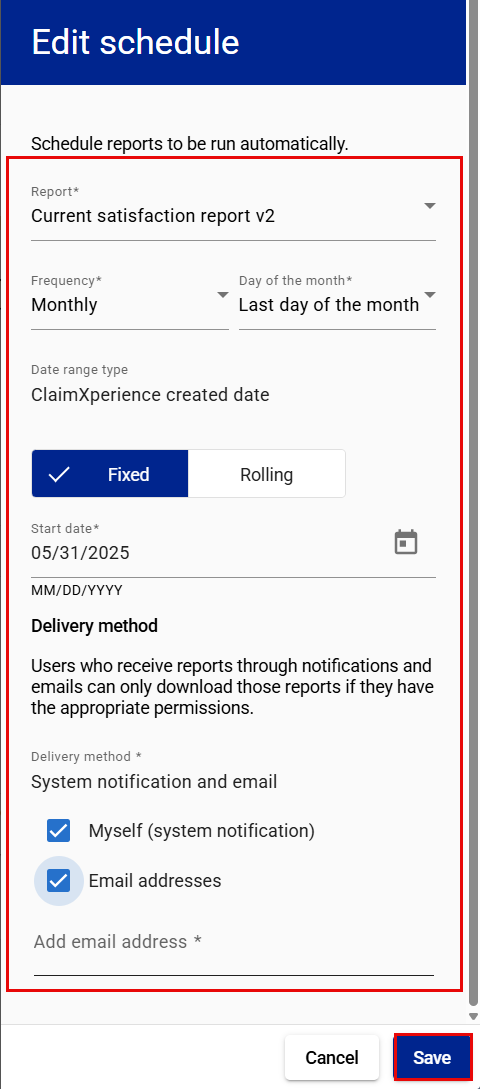
- Select Save.
Delete a scheduled report
- In the administrator view, select Reports from your side navigation menu.
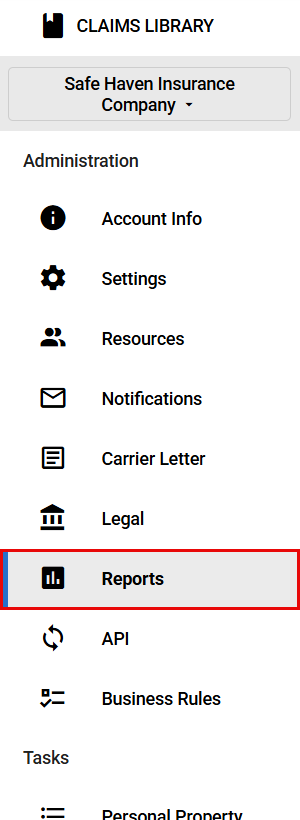
- In the Report scheduler card, select the Open actions menu icon for the report you want to delete.
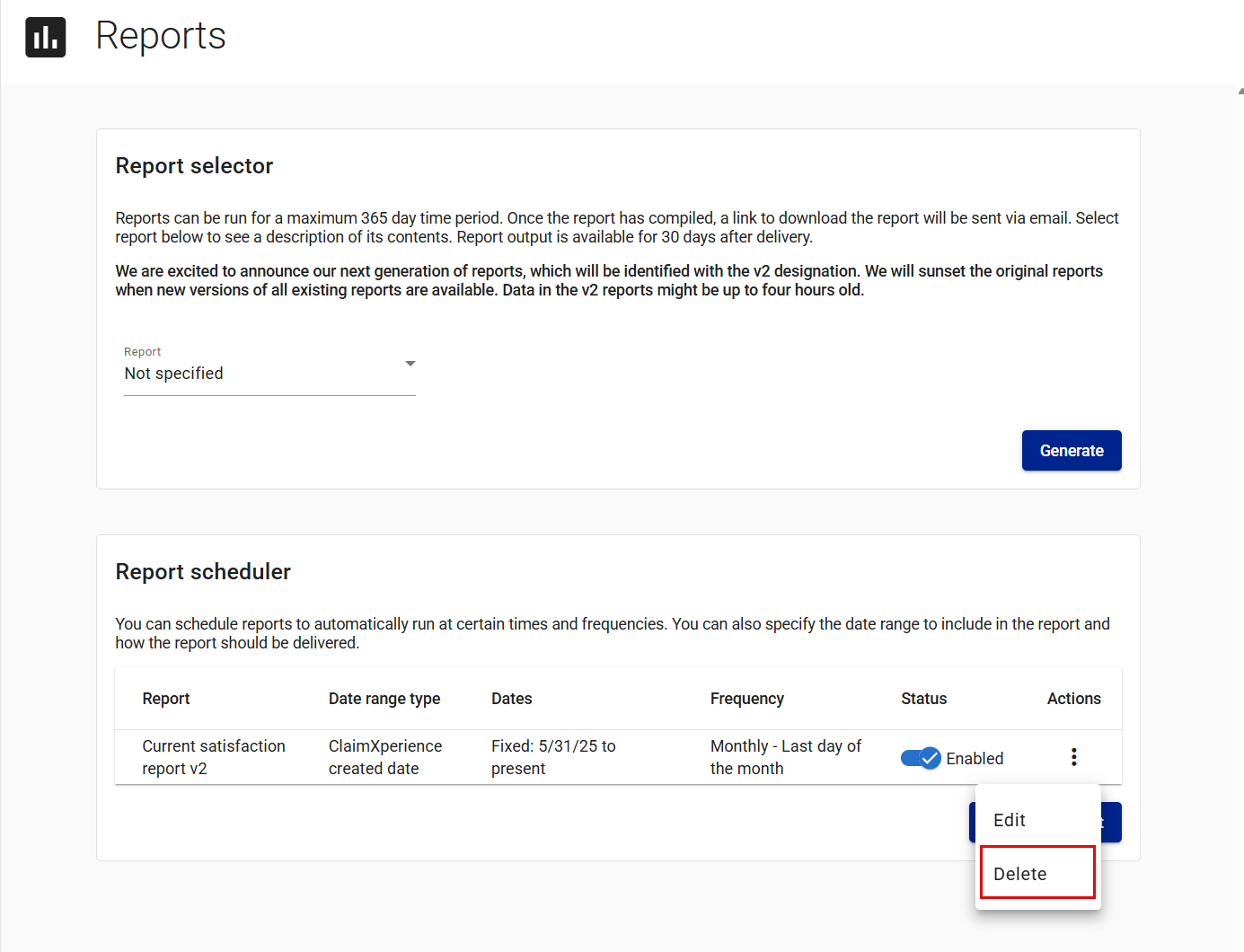
- Select Delete.
- Select Delete in the Delete scheduled report dialog.
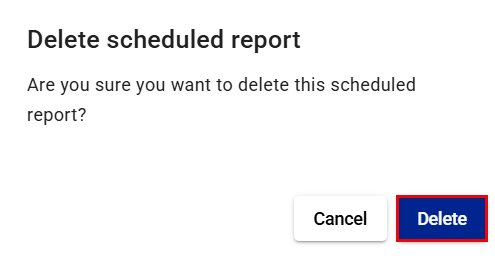
Available reports
- Additional Living Expenses report, which provides a high-level overview of the additional living expenses task. This includes information regarding how much has been paid on the claim as a whole, the additional living expenses by category, and amounts currently pending, approved, or denied. To see a list of all expenses refer to the detail reports.
- Billing report, which provides a comprehensive view for administrators regarding the events being billed and the people responsible for initiating the event that triggered the creation of the invoice.
- Current satisfaction report, which shows each customer satisfaction rating (0-10) as indicated by the customer, along with any additional comments they've entered throughout the claims process. Each time the customer changes their satisfaction level it is represented in this report.
- Custom task report, which lists each answer to one version of a custom task.
- Custom tasks report – High-level, which is a high-level overview of the usage of custom tasks. This provides a list of every custom task assigned, who it was assigned by, who it was assigned to, as well as other information regarding the assignee and the status of completion.
- Detail reports
- ALE detail report, which provides a detailed view of each additional living expense.
- ALE normal expense report, which provides a detailed view of each added normal expense category.
- ALE request receipts report, which provides a detailed view of each ALE request receipt link sent.
- ALE exclusions report, which provides a detailed view of the category exclusion data.
- ALE payments report, which provides a detailed view of each recorded ALE payment.
- ALE temporary housing report, which provides a detailed view of each added temporary housing expense.
- Calendar detail report, which provides details on calendar events, including when they were created, who created them, the calendar event type, and who they were shared with.
- Documents detail report, which provides details on documents, including the document type, when it was uploaded, who uploaded it, document description, and who the document is currently shared with.
- Messages detail report, which provides details on messages, including when messages were created, who created them, and the content of the messages.
- Personal Property detail report, which shows all the field values for every item entered into personal property. It also contains information on those who added or edited items. Note: Depending upon the number of personal property items included in the selected date range, this report may take longer than usual to run.
- Photo detail report, which provides details on photos, including when photos were uploaded, who uploaded them, photo descriptions, and who the photos are currently shared with.
- Videos detail report, which provides details on videos, including when videos were uploaded, who uploaded them, video descriptions, and who the videos are currently shared with.
- All detail reports, which creates a zip file of the detail reports, including calendar, documents, messages, photos, and videos.
- Individual resources license report, which provides information about resources and their licenses.
- Individual resources report, which lists current individual ClaimXperience users within your company. It also indicates which users have any of the following rights: video collaborator, claims administrator, instance administrator.
- Individual resources license report, which provides information about resources and their licenses.
- Personal property report, which is a detailed report regarding the use of personal property tasks. This includes specific details regarding the involvement of the policyholder and other team members, including specific totals for items needing to be replaced or cleaned.
- Policyholder collaboration report, which is a holistic report showing all ClaimXperience projects (claims) that have been initiated. It includes details about the policyholders and team members participating on a project, as well as a count of each content type added to the project.
- Video collaboration report, which lists all video collaboration instances on a per project (claim) basis. This includes the number of videos and photos that are attached to each project. Additionally, it lists when the first and latest live collaboration calls occurred.
- Video collaboration session report, which provides information on each video collaboration live call conducted within a ClaimXperience project.