Team member: Send and reply to a message
Send a message
Option 1
- Select the Send message quick action button at the top of your dashboard.
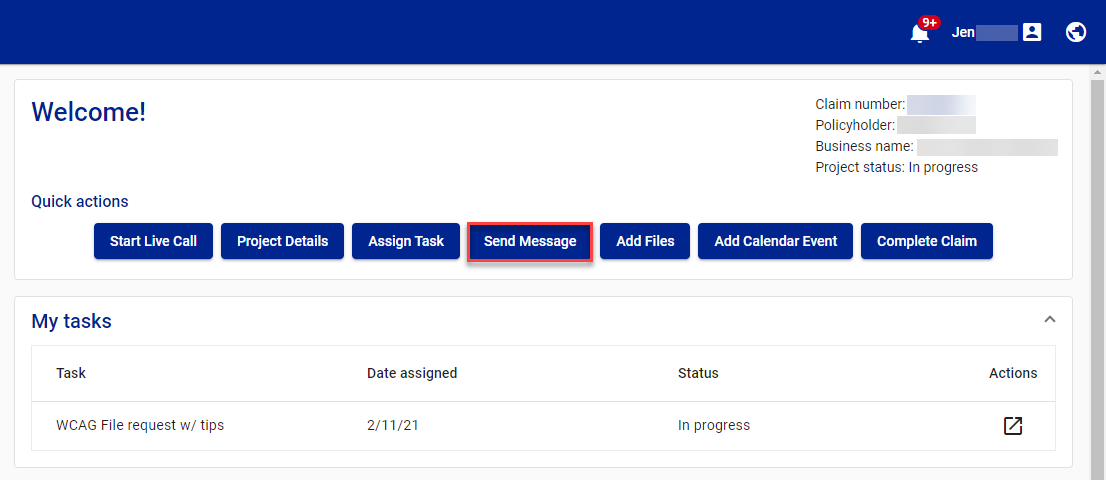
- Select New message under your name at the upper-right side of your screen.
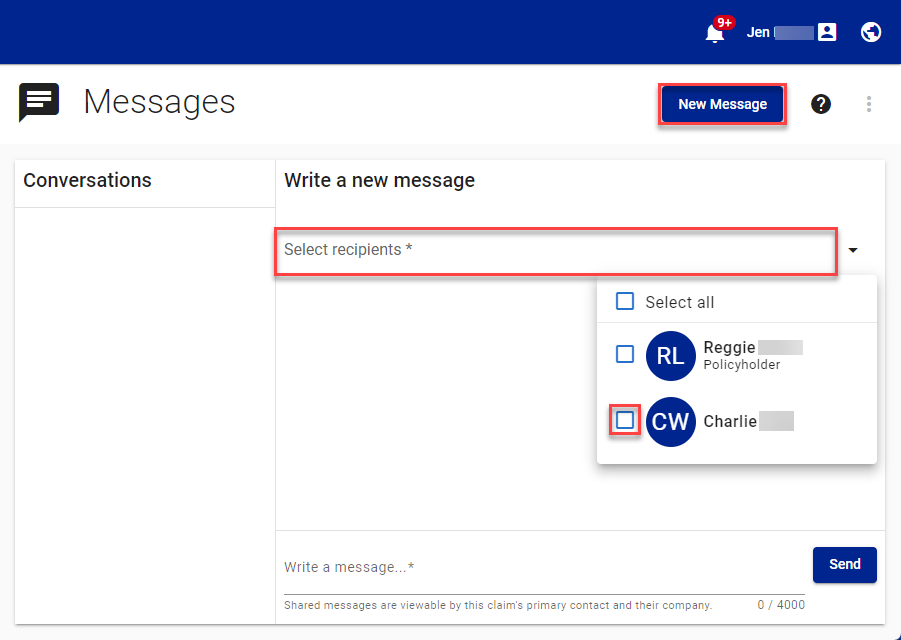
- Click the Select recipients line in the Write a new message card to see a list of potential recipients.
- Select the check boxes for the users you want to send the message to.
- Write your message.
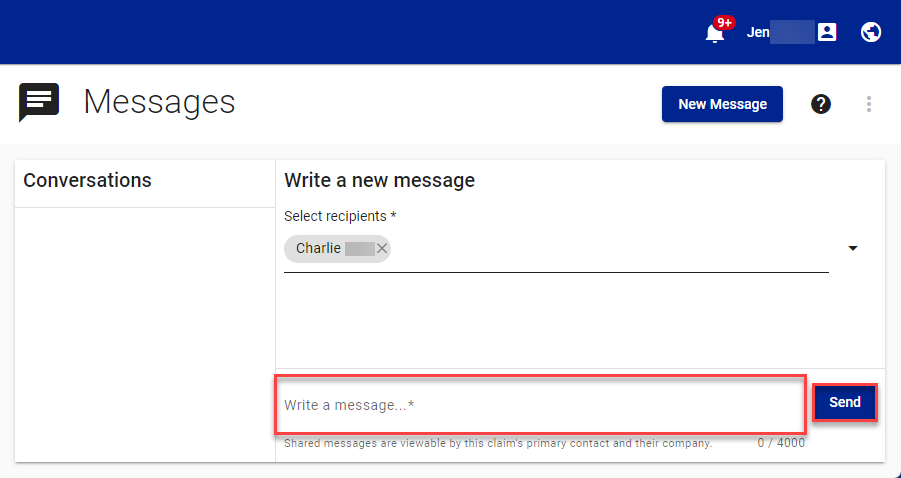
- Select Send.
Option 2
- Select Messages from your side navigation menu.
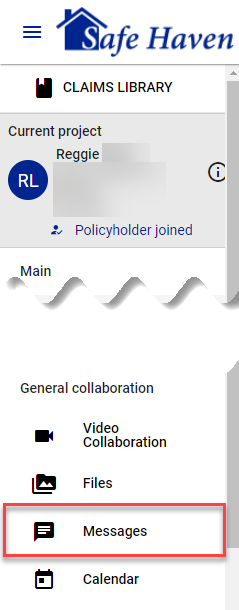
- Select New Message under your name in the upper-right side of your screen.
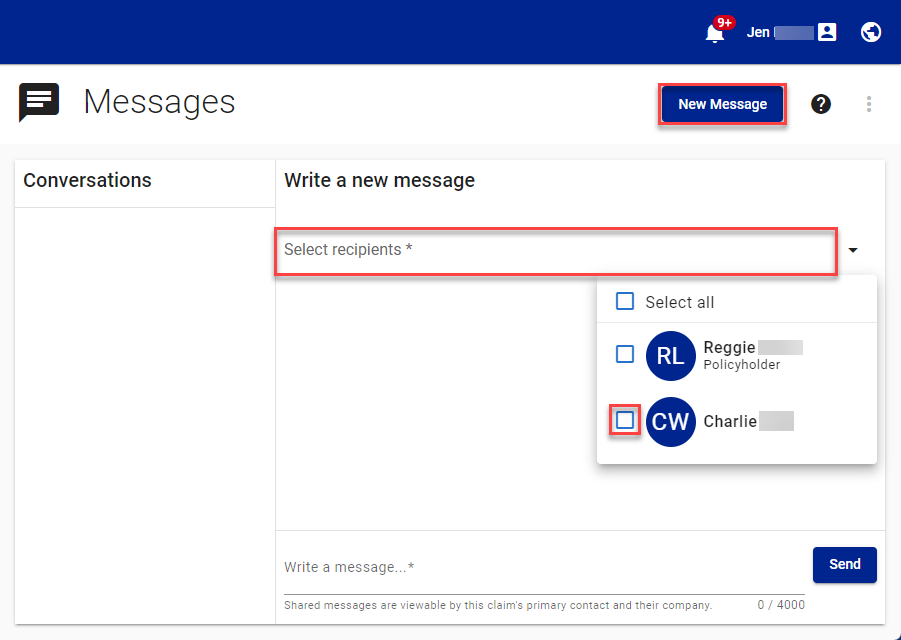
- Click the Select recipients line in the Write a new message card to see a list of potential recipients.
- Select the check boxes for the users you want to send the messages to.
- Write your message.
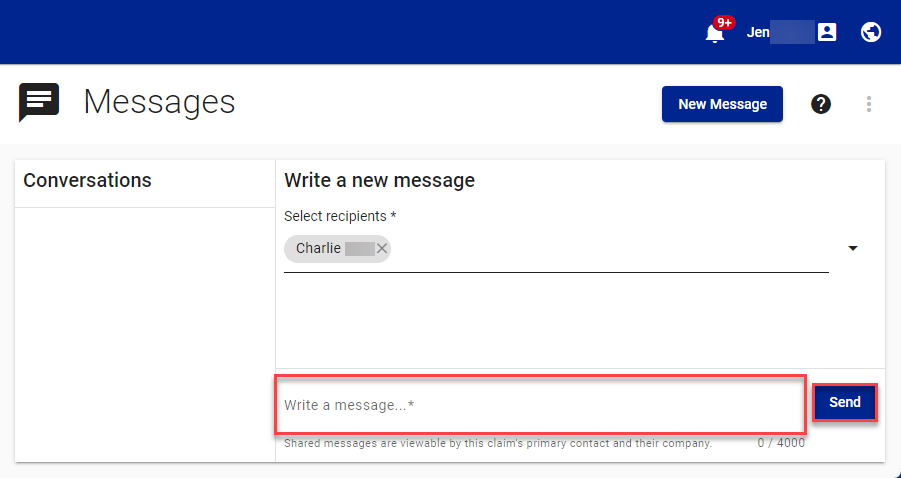
- Select Send.
Reply to a message
Option 1
- Select the Send message quick action button at the top of your dashboard.
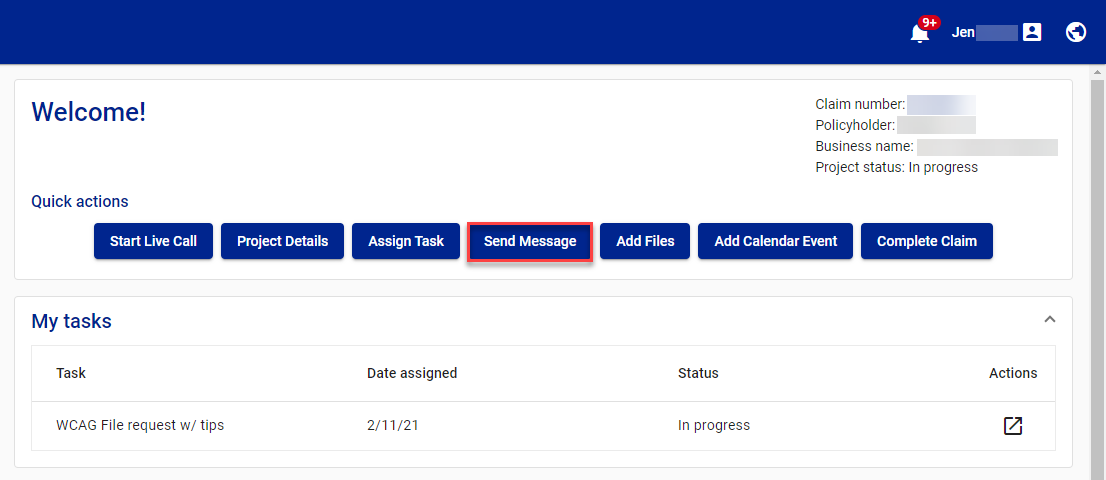
- Select the message you want to reply to from the Conversations list.
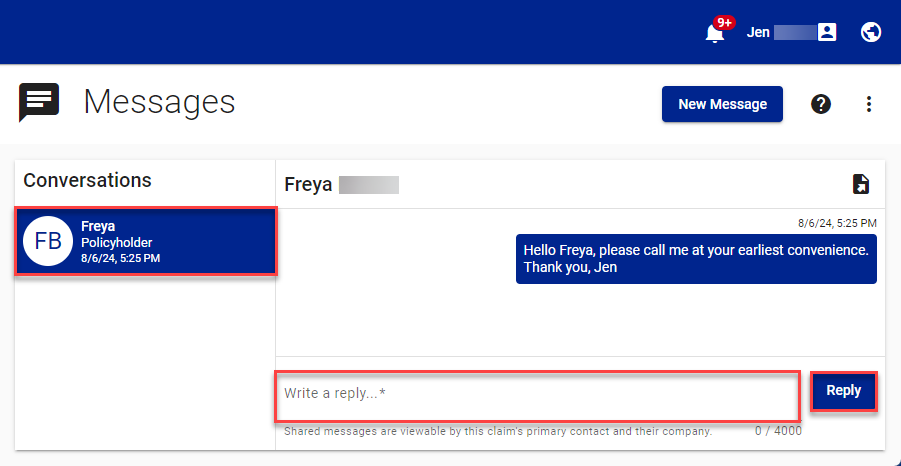
- Type your message in the Write a reply dialog.
- Select Reply.
Option 2
- Select Messages in your side navigation menu.
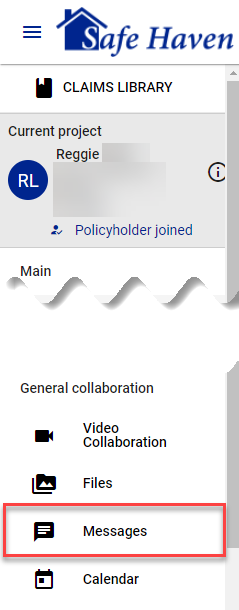
- Select the message you want to reply to from the Conversations list.
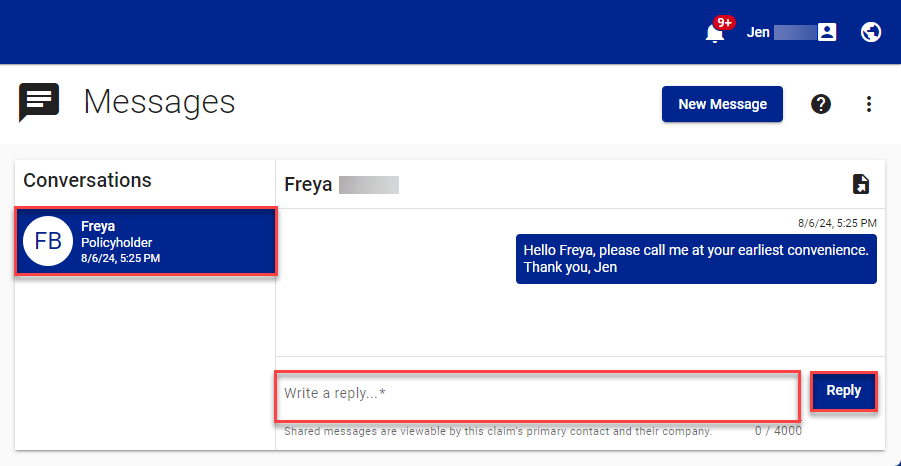
- Type your message in the Write a reply dialog.
- Select Reply.