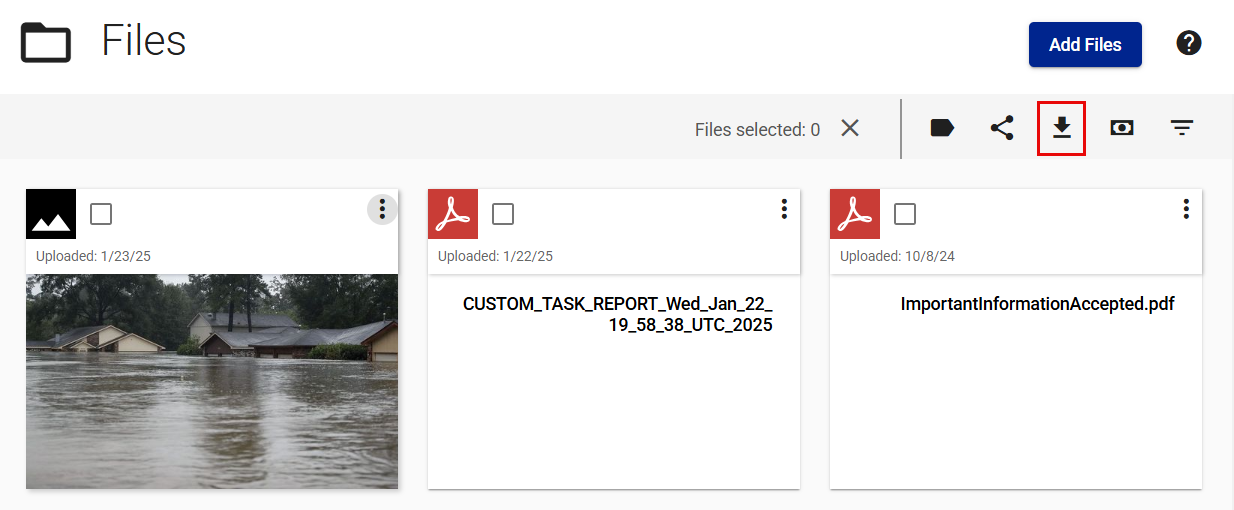Policyholder: View, add, share, and download files
View files in your claim
- Select Files from your side navigation menu.
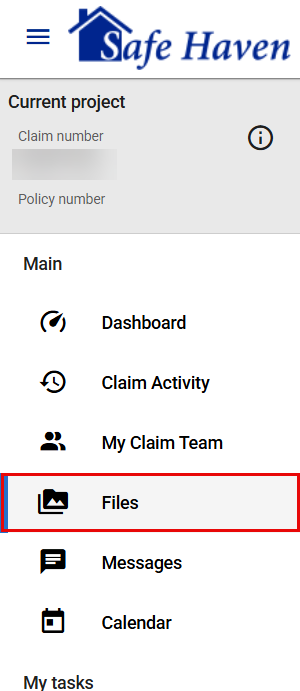
- Click a file for a larger view or to see its description.
Add files
From the dashboard
- Select Add files in the Welcome card on your dashboard.
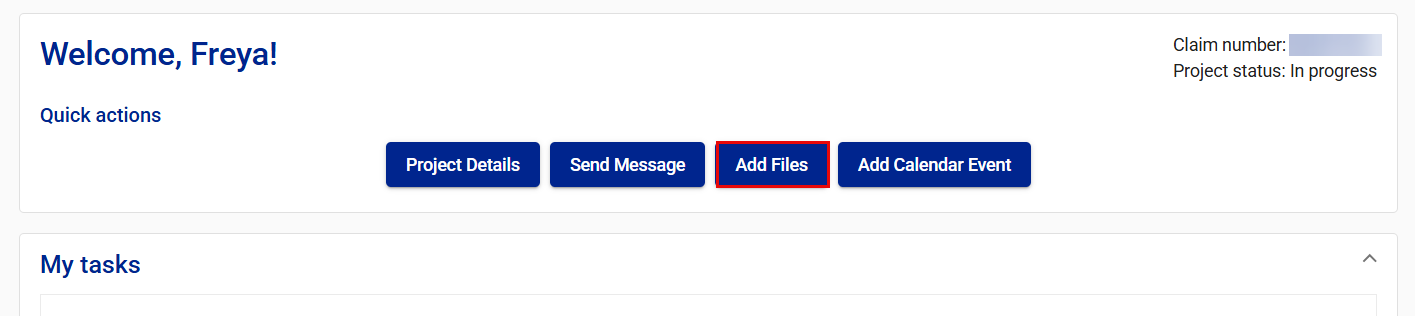
- Select the team members with whom you want to share the files.
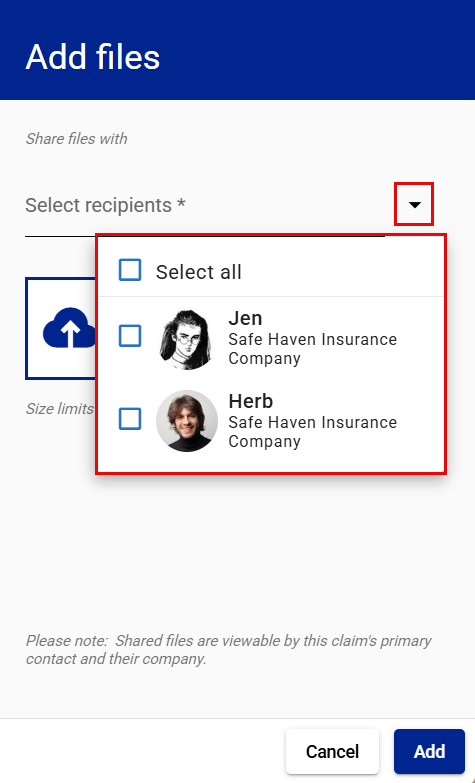
- Add files using the Drop files here or click to browse button.
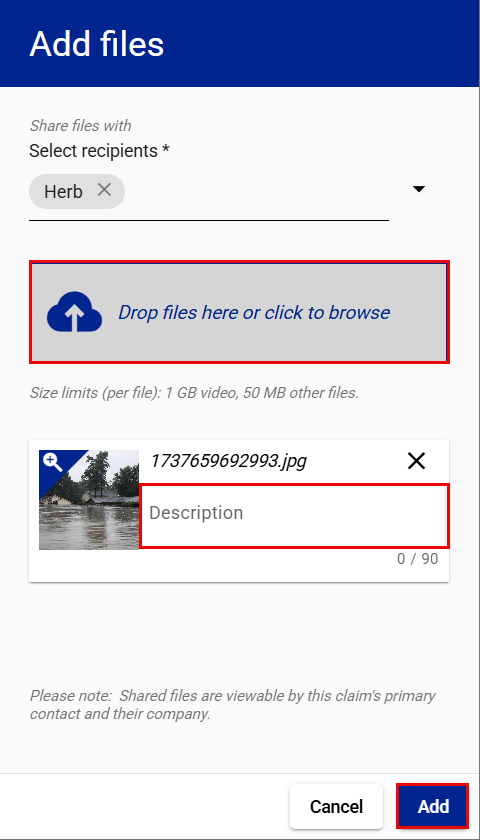
- Add a description to the file. (optional)
- Select Add.
From the Files tab
- Select Files from your side navigation menu.
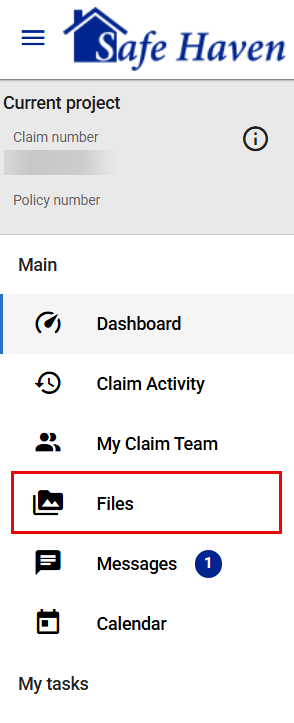
- Select Add files.
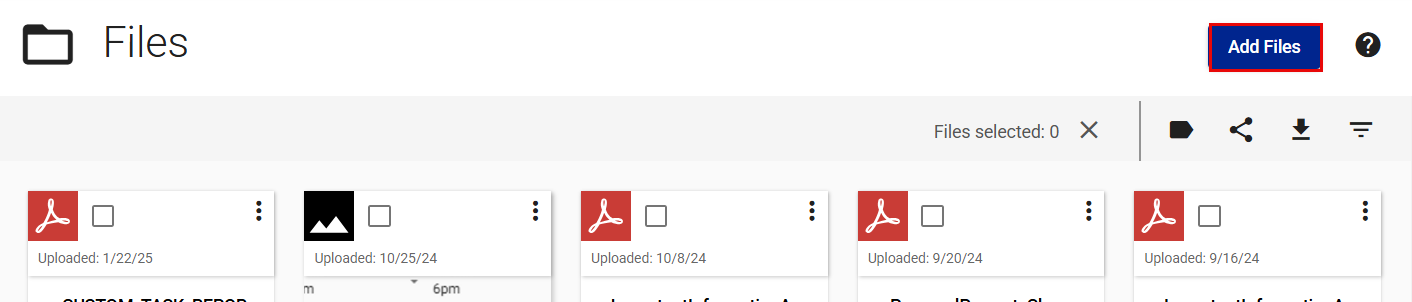
- Select the team members with whom you want to share the file.
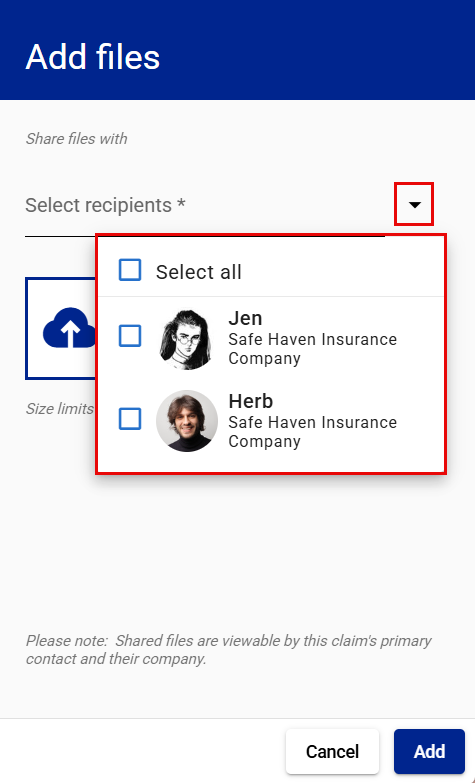
- Add files using the Drop files here or click to browse button.
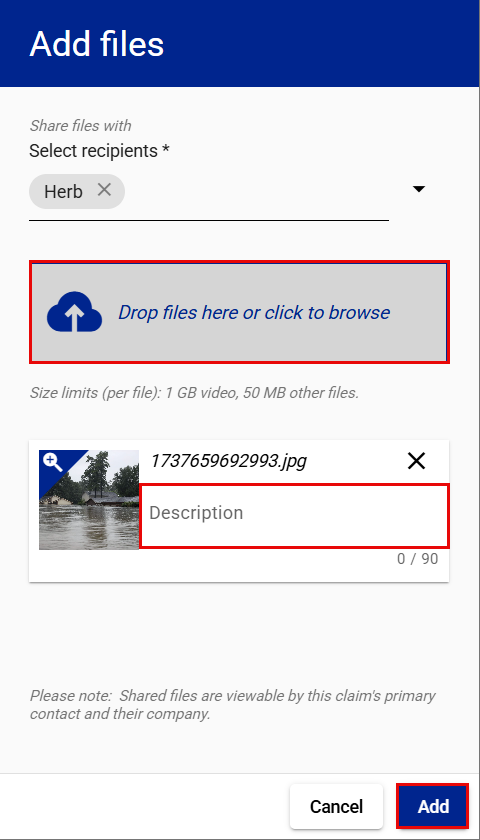
- Add a description to the file. (optional)
- Select Add.
Share files
Share a single file
- Select Files from your side navigation menu.
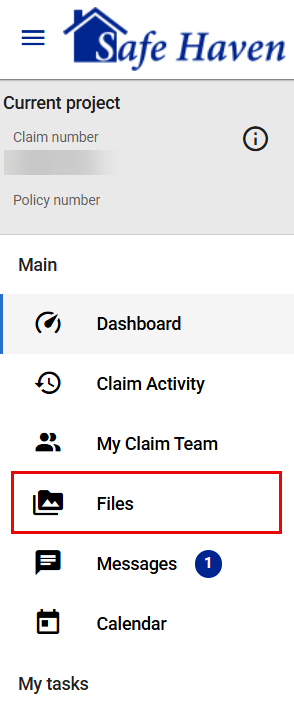
- Select the Open file options menu vertical ellipsis on the file you want to share.
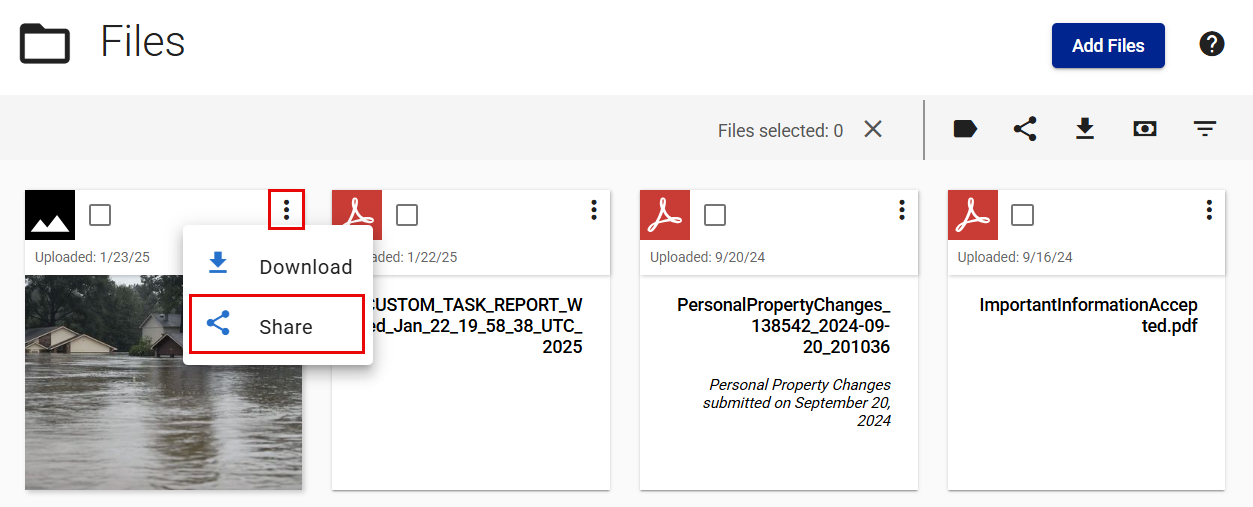
- Select Share.
- Select the team members with whom you want to share the file.
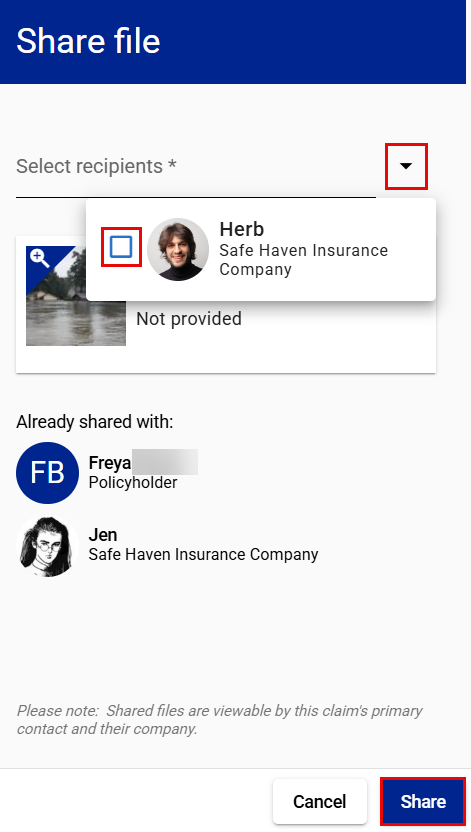
- Select Share.
Share multiple files (option 1)
- Select Files from your side navigation menu.
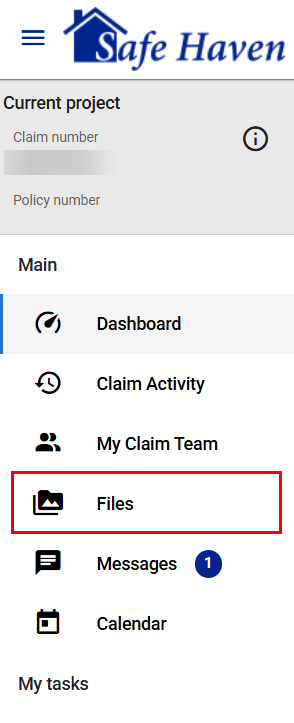
- Select the checkboxes of the files you want to share.
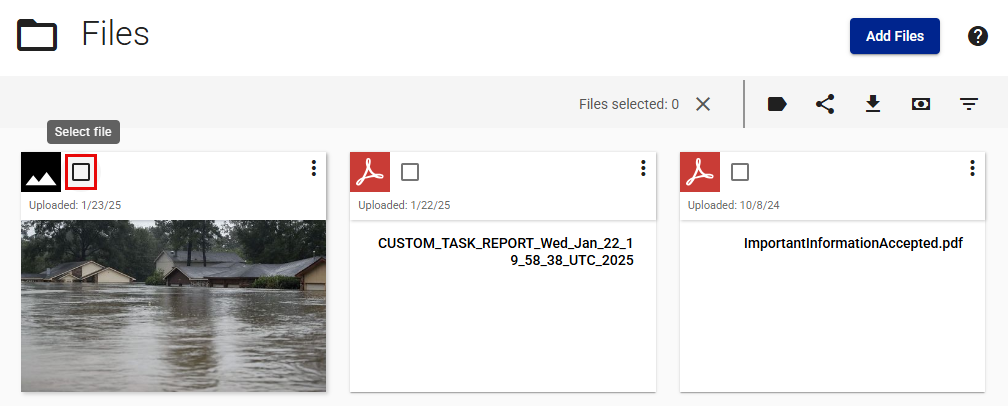
- Select the Share selected files icon near the top of your screen.
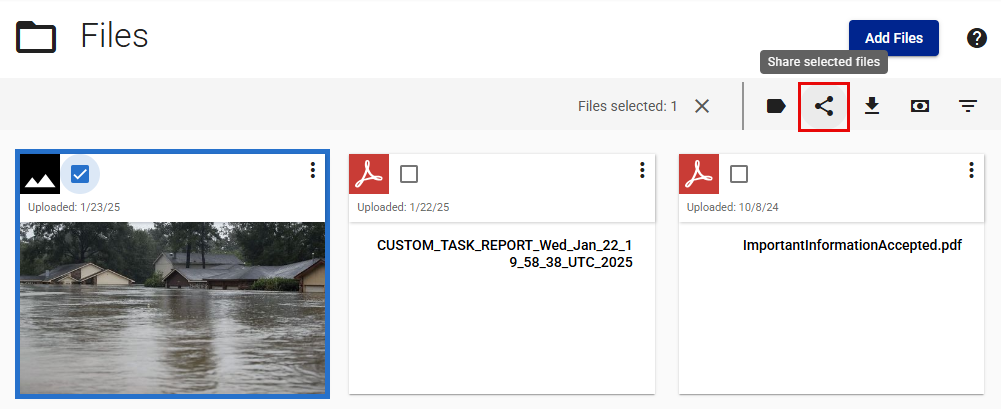
- Select the recipients with whom you want to share the files.
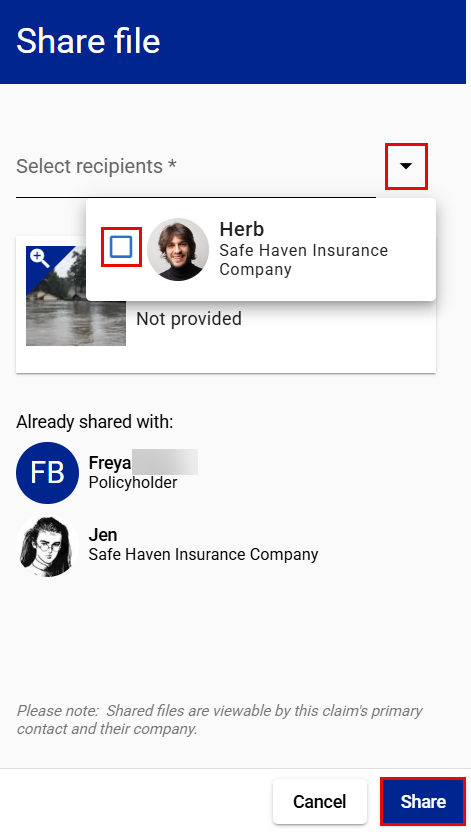
- Select Share.
Share multiple files (option 2)
- Select Files from your side navigation menu.
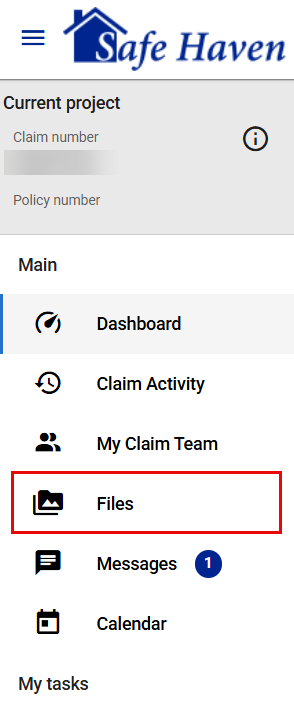
- Select the Share all icon near the top of your screen.
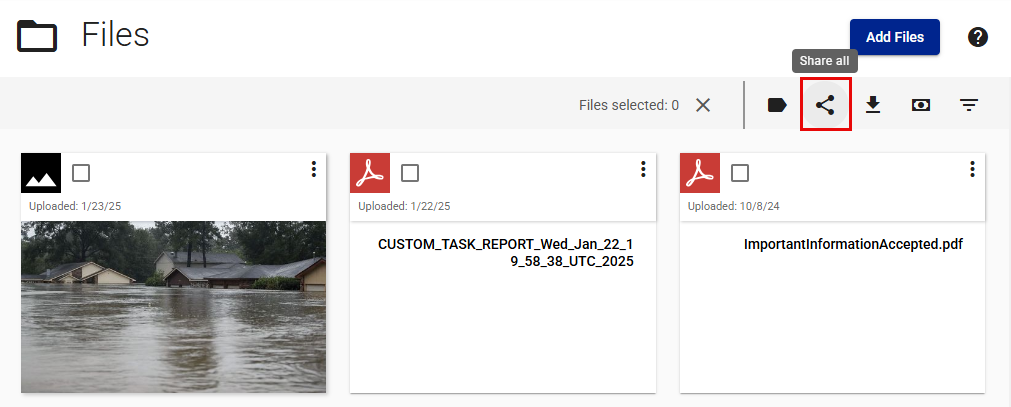
- Select the team members with whom you want to share the files.
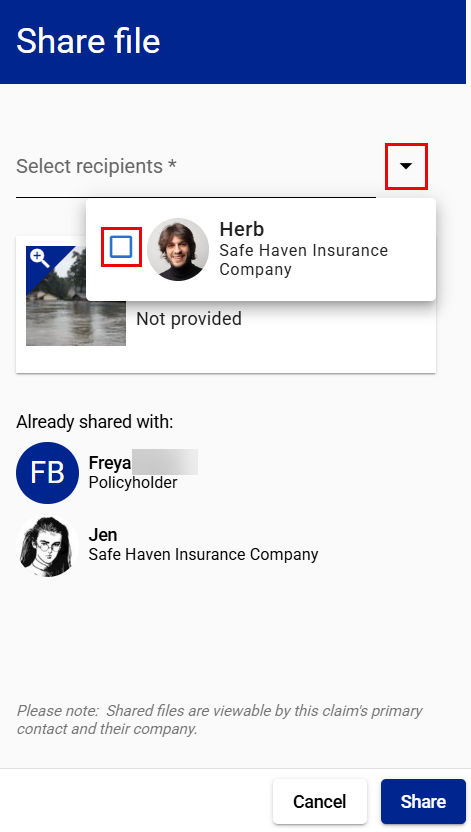
- Select the Remove file icon on the files you don't want to share.
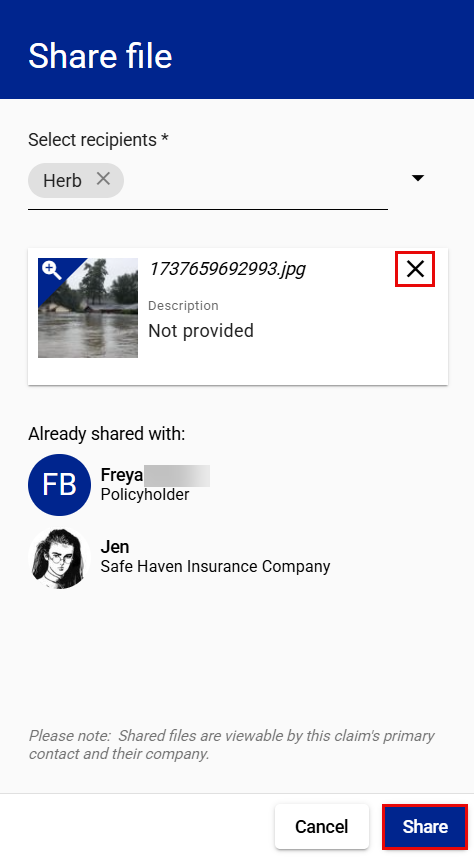
- Select Share.
Share all files
- Select Files from your side navigation menu.
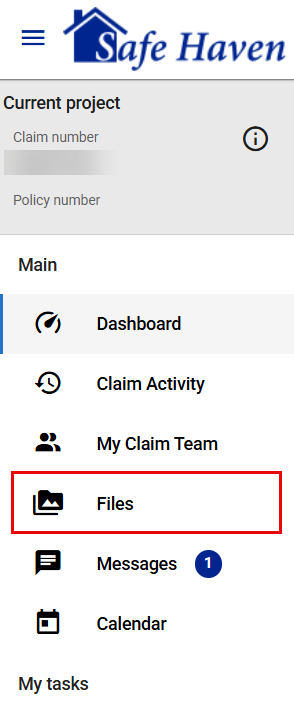
- Select the Share all icon near the top of your screen.
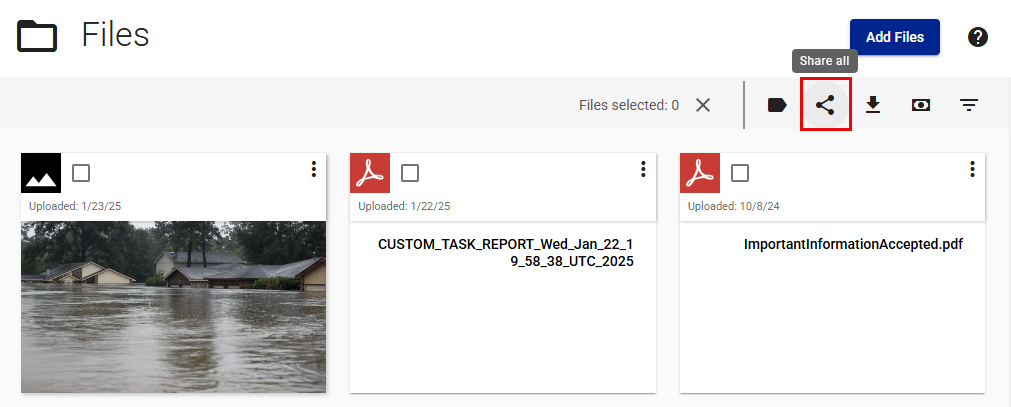
- Select the team members with whom you want to share the files.
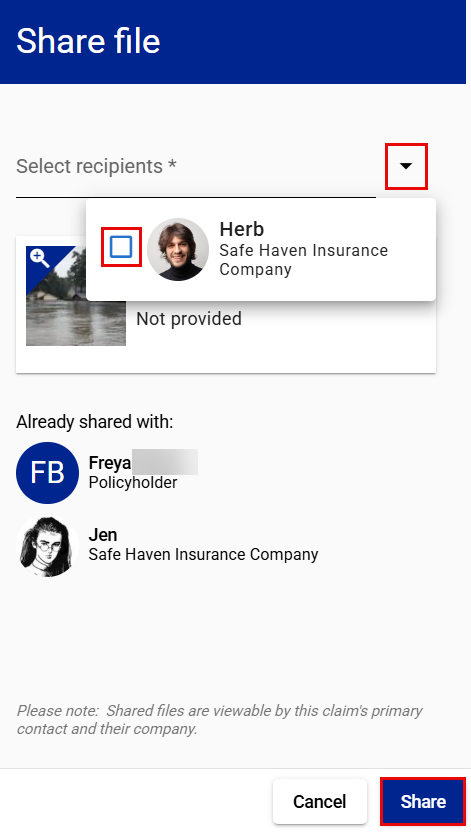
- Select Share.
Download files
Download one file
- Select Files from your side navigation menu.
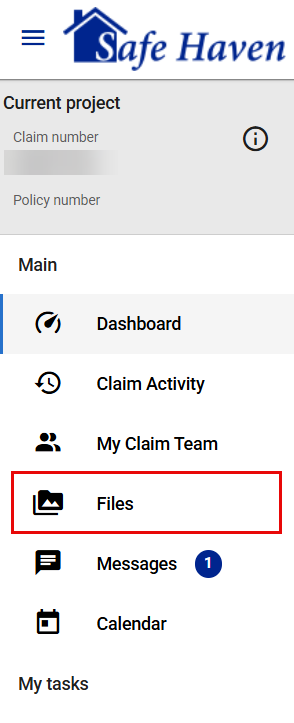
- Select the Open file options menu vertical ellipsis on the file you want to download.
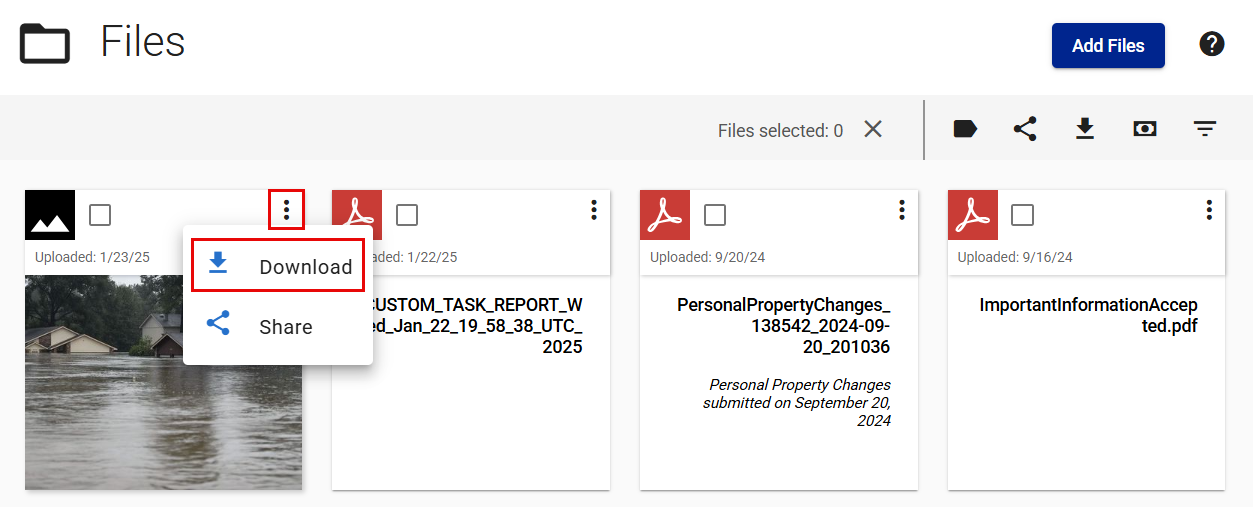
- Select Download.
Download multiple files
- Select Files from your side navigation menu.
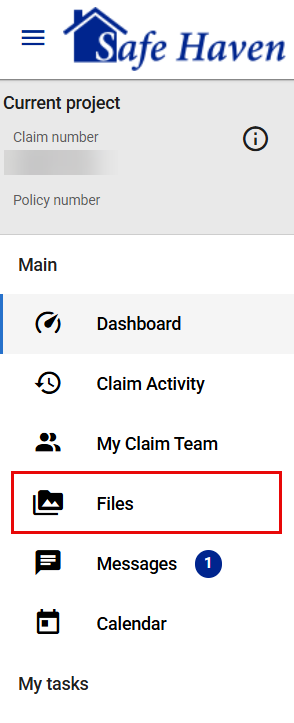
- Select the checkbox on the file you want to download.
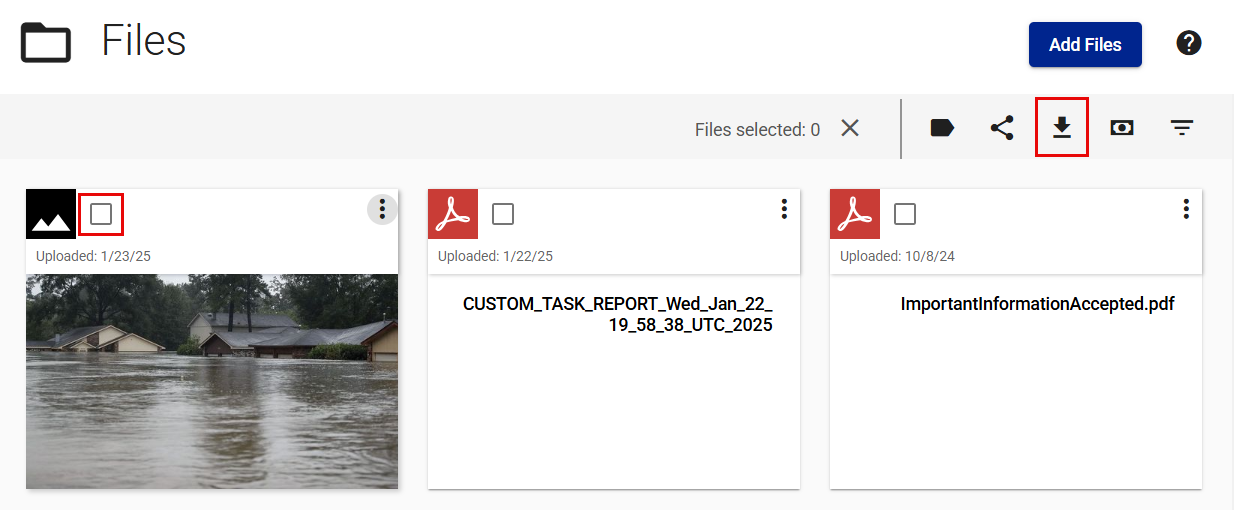
- Select the Download icon.
Download all files
- Select Files from your side navigation menu.
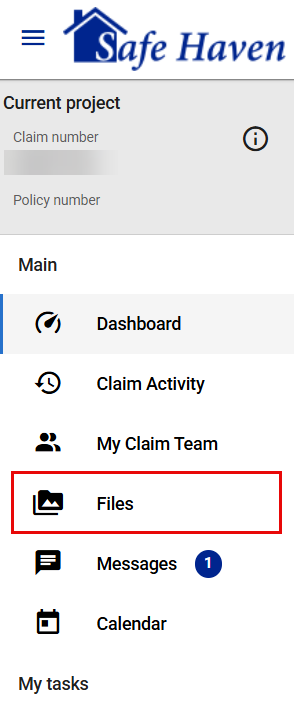
- Select the Download icon near the top of your screen.