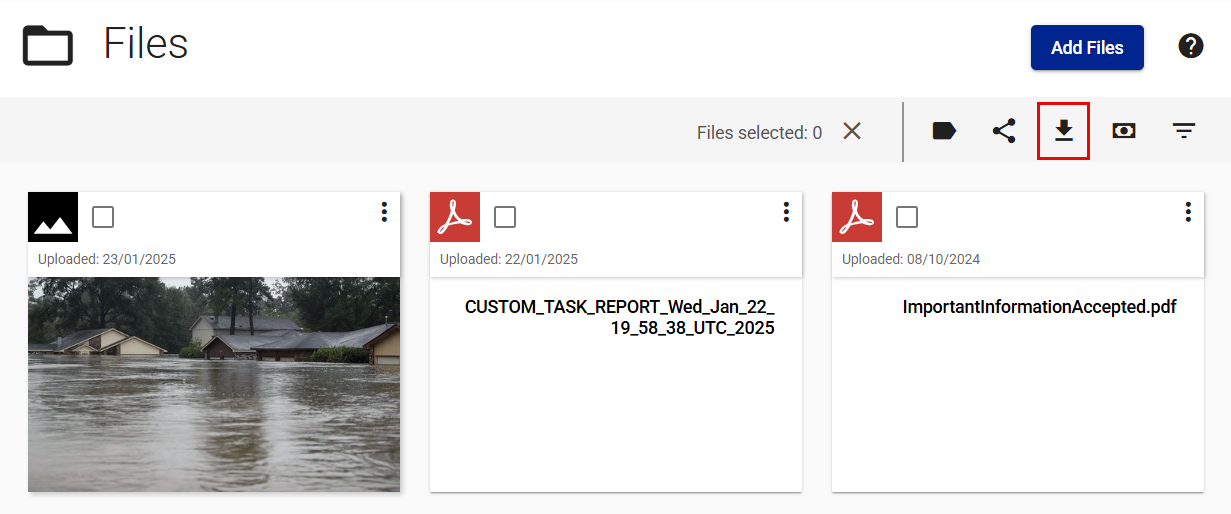Policyholder: View, add, share and download files
View files in your claim
- Select Files from your Main menu.
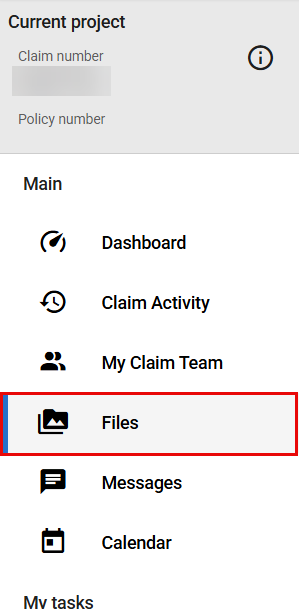
- Click a file for a larger view or to see its description
Add files
From the dashboard
- Select Add files in the Welcome card on your dashboard.
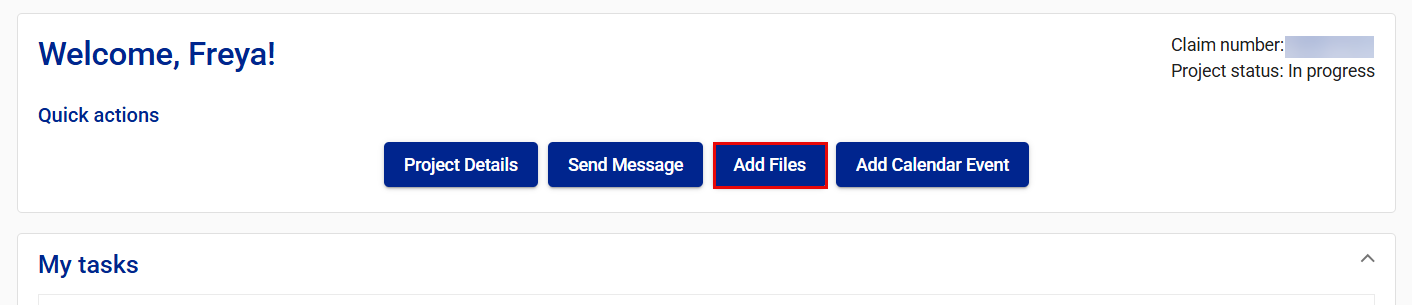
- Select the team members with whom you want to share the files.
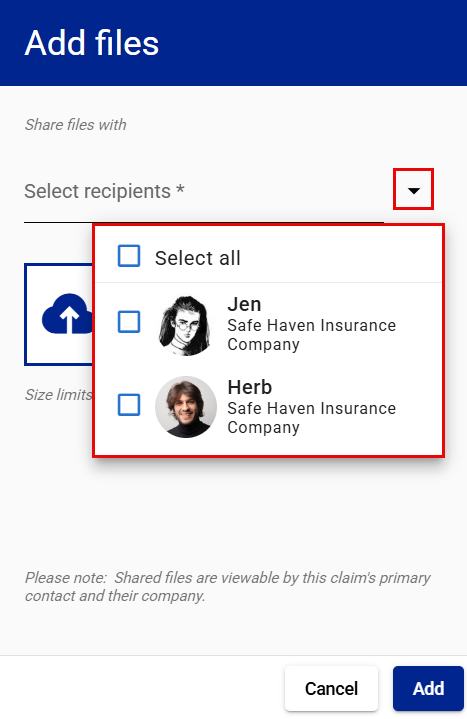
- Add files using the Drop files here or click to browse button.
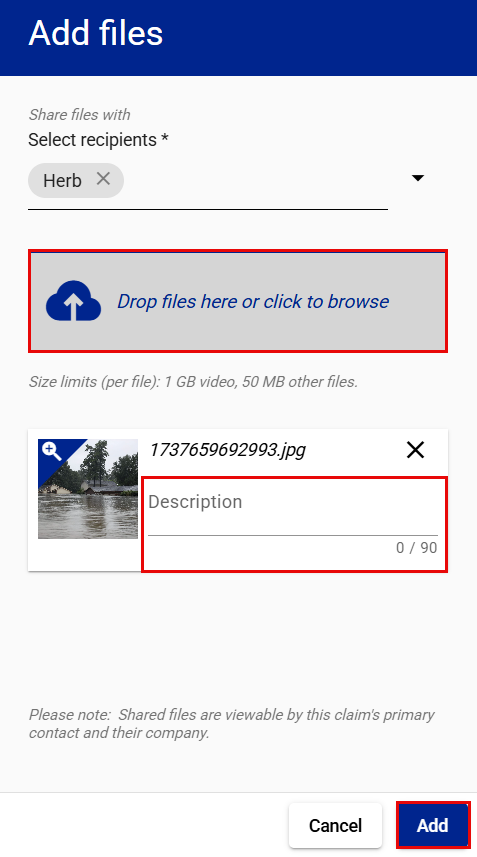
- Add a description to the file. (optional)
- Select Add.
From the Files tab
- Select Files from your Main menu.
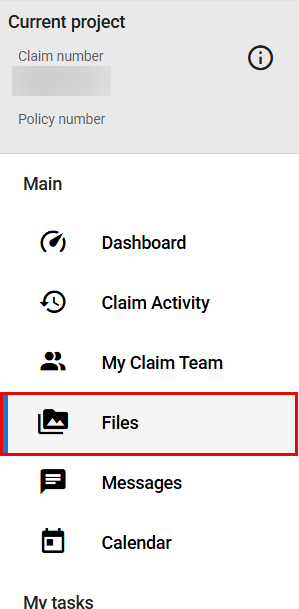
- Select Add files.
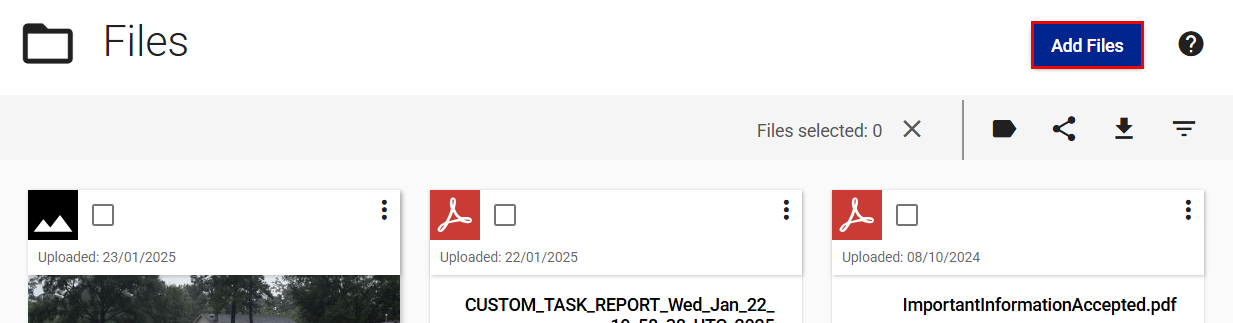
- Select the team members with whom you want to share the file.
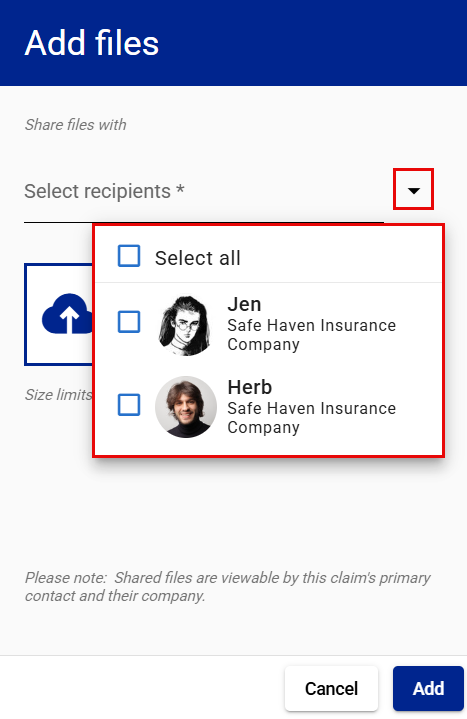
- Add files using the Drop files here or click to browse button.
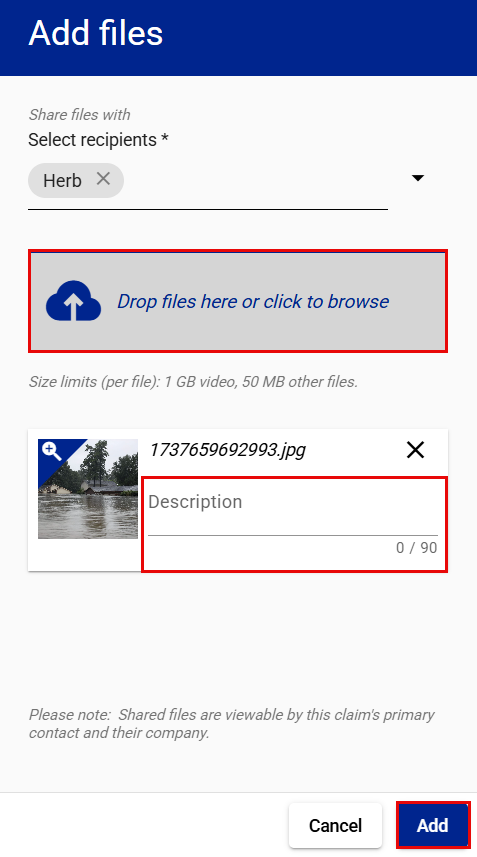
- Add a description to the file. (optional)
- Select Add.
Share files
Share a single file
- Select Files from your Main menu.
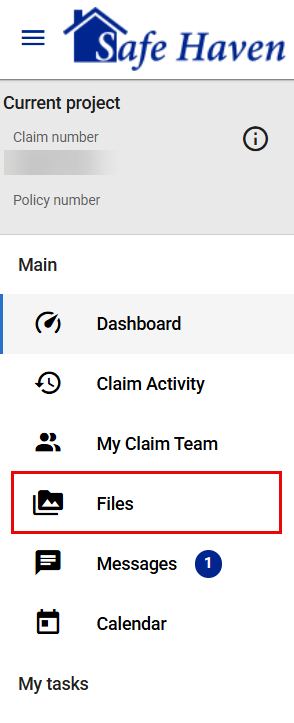
- Select Open file options menu on the file you want to share.
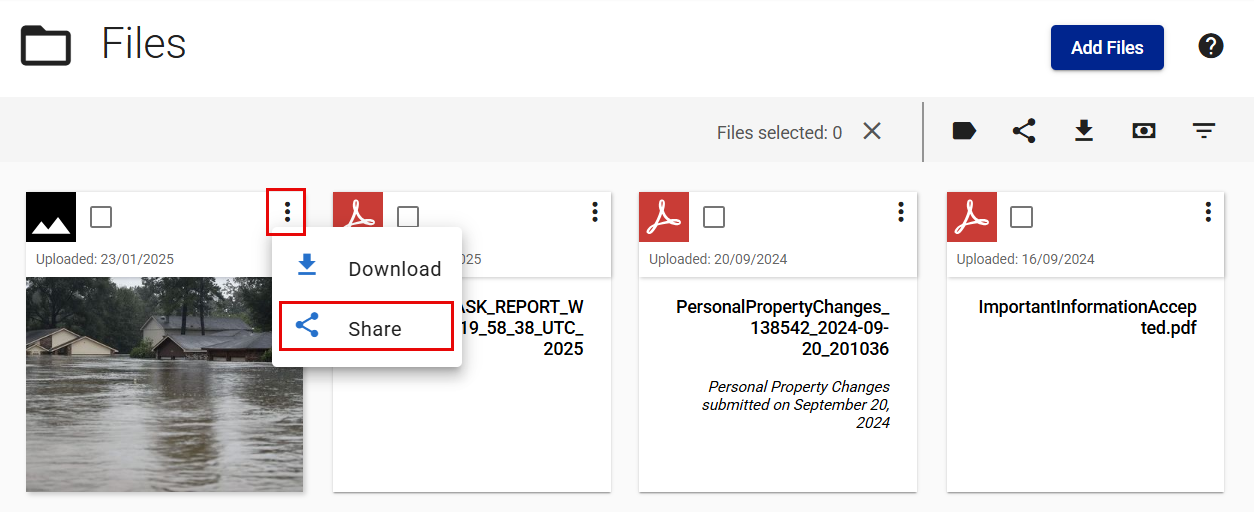
- Select Share.
- Select the team members with whom you want to share the file.
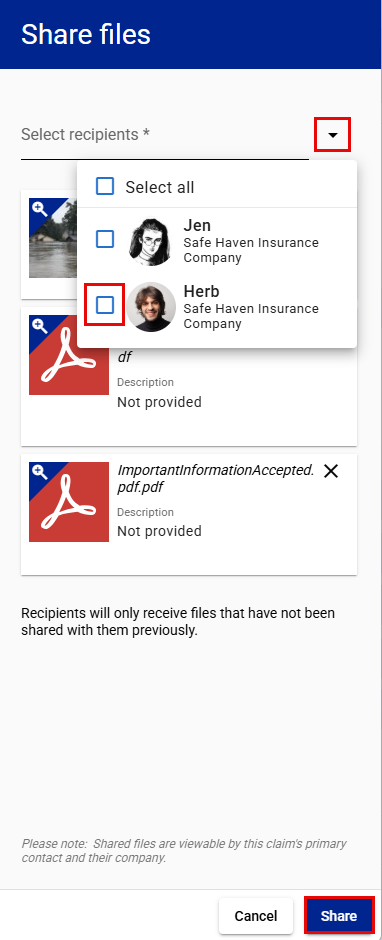
- Select Share.
Share multiple files
Option 1
- Select Files from your Main menu.
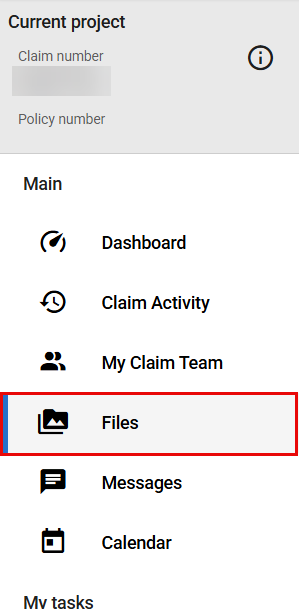
- Select the tickboxes of the files you want to share.
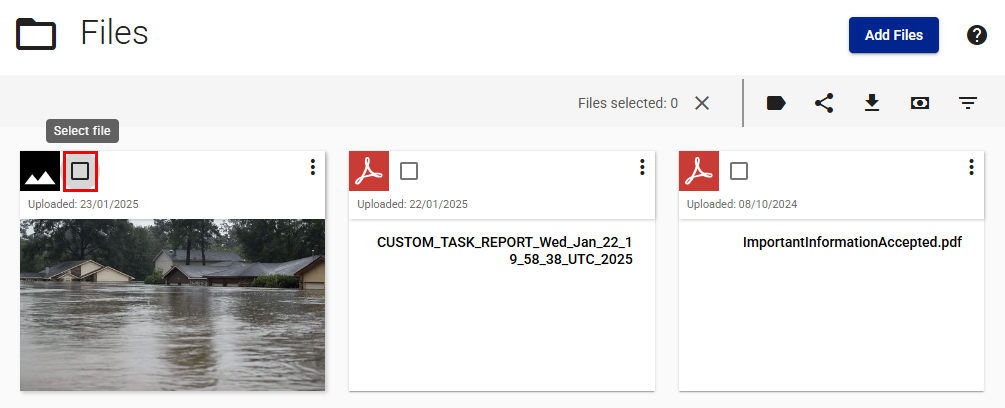
- Select Share selected files near the top of your screen.
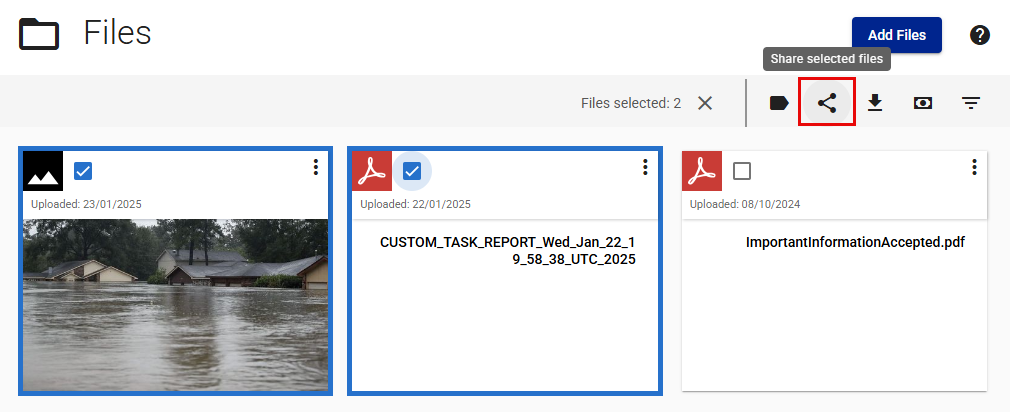
- Select the recipients with whom you want to share the files.
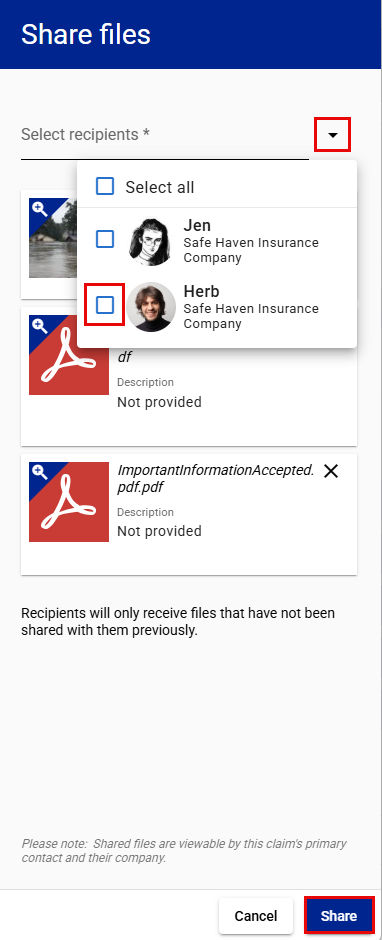
- Select Share.
Option 2
- Select Files from your Main menu.
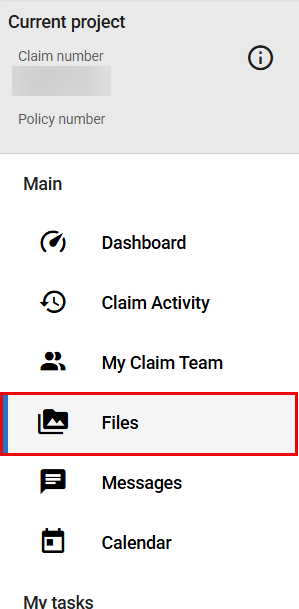
- Select Share all near the top of your screen.
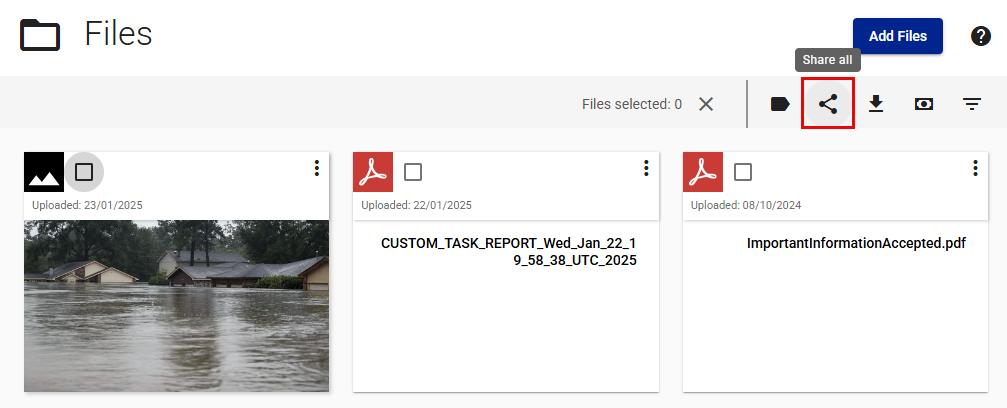
- Select the team members with whom you want to share the files.
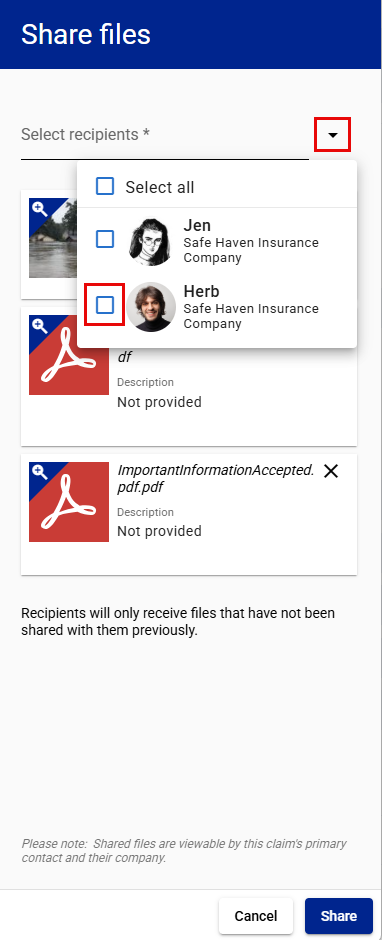
- Select Remove file on the files you do not want to share.
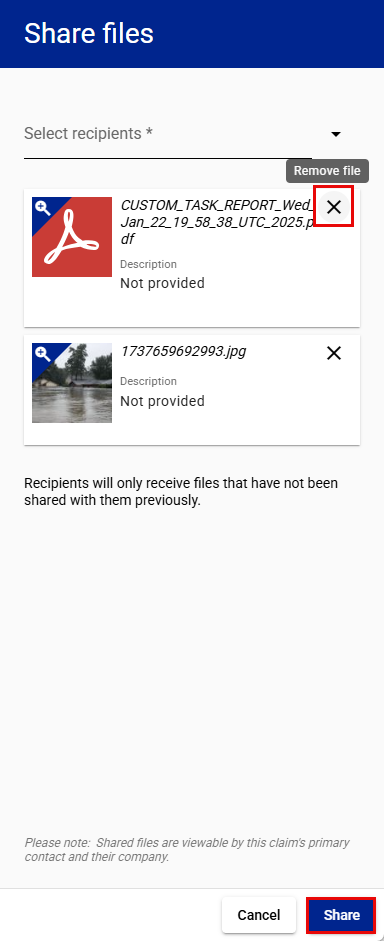
- Select Share.
Share all files
- Select Files from your Main menu.
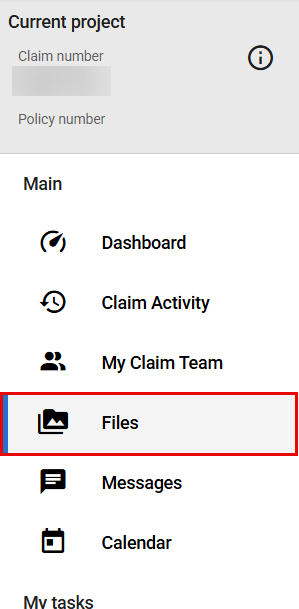
- Select Share all near the top of your screen.
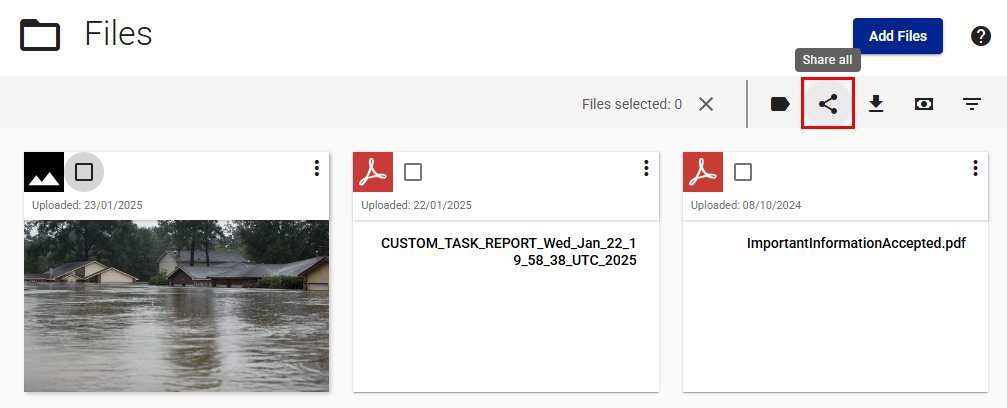
- Select the team members with whom you want to share the files.
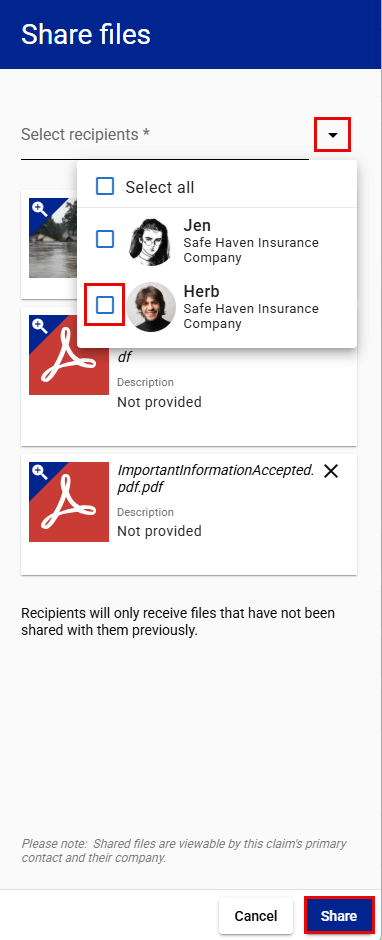
- Select Share.
Download files
Download one file
- Select Files from your Main menu.
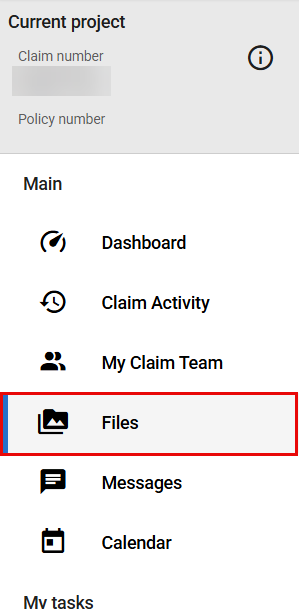
- Select Open file options menu on the file you want to download.
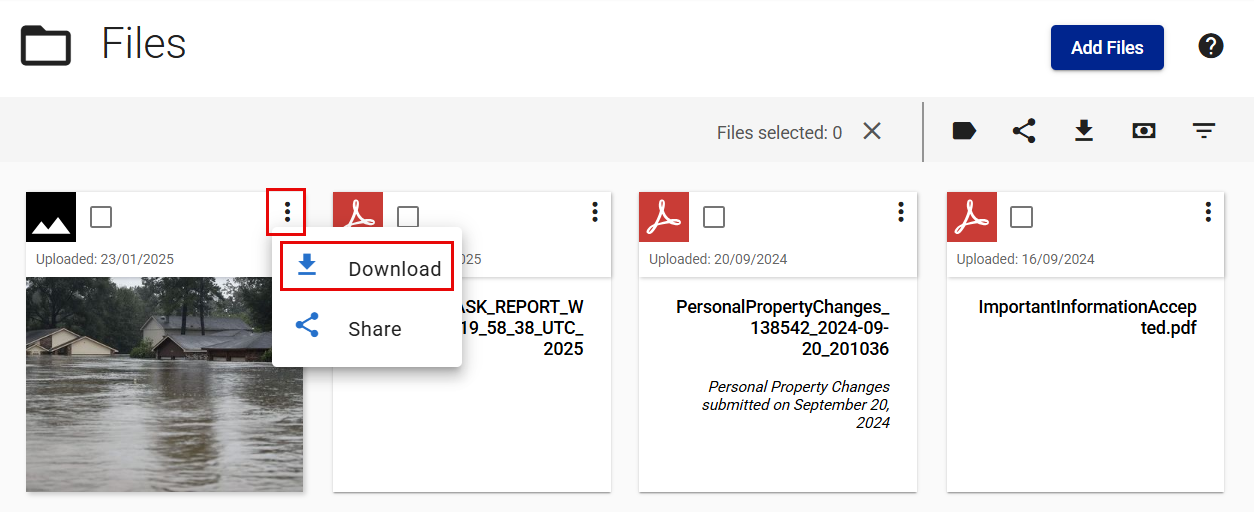
- Select Download.
Download multiple files
- Select Files from your Main menu.
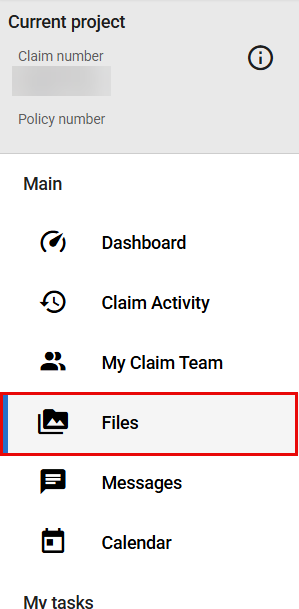
- Select the tickbox on the file you want to download.
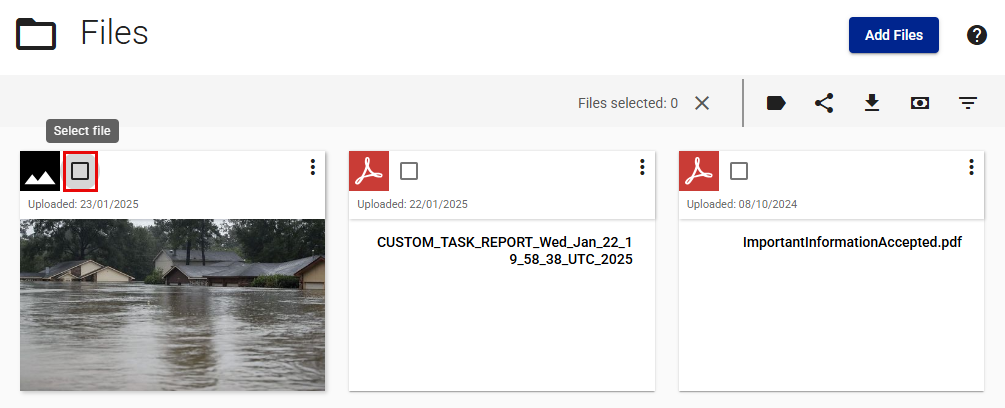
- Select Download.
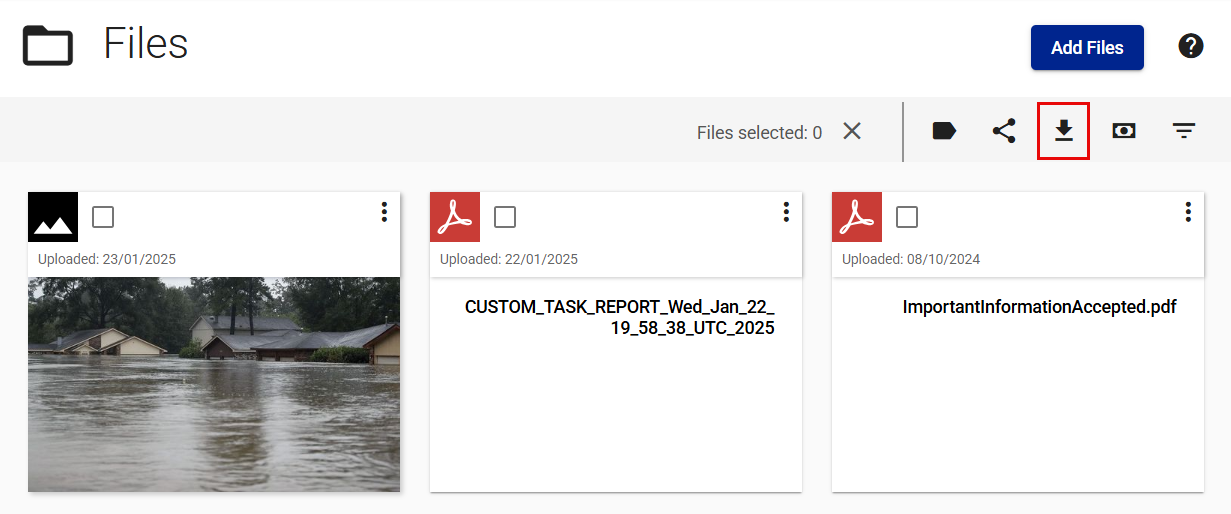
Download all files
- Select Files from your Main menu.
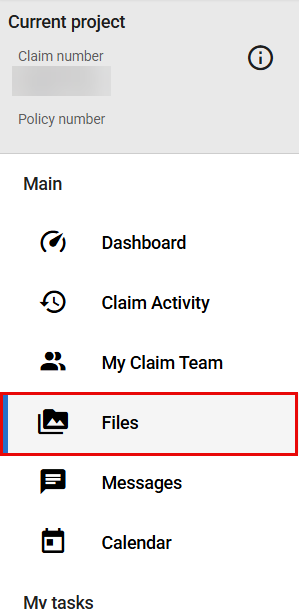
- Select Download near the top of your screen.