Policyholder: Upload receipts
Using the link in the Receipt Request notification
- Click the link in the Receipt Request notification sent to you by your main contact.
- Read and accept the Important Information, if necessary.
- Select the type of expense receipt you are uploading using the Category drop-down menu.
- Add an image of the receipt using No files chosen [
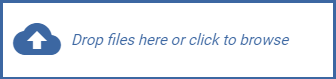 ].
]. - Enter the remaining expense information.
- Click Add.
When you are adding expenses from within the portal
- Click Additional living expenses in your My Tasks menu.
- Click Expenses.
- Click Add expense.
- Select the type of expense from the Category drop-down menu.
- Add an image of the receipt using No files chosen [
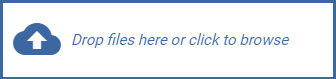 ].
]. - Enter the expense information.
- Click Add.