Team member: Share and unshare files
Share files while uploading them
Option 1
- Select Add files in your Welcome card.
- Select the claim participants with whom you want to share the file.
- Add files using No files chosen
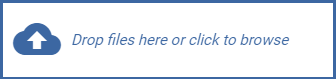 .
. - Add a description of the files. (optional)
- Select Share.
Option 2
- Select Files from your General collaboration menu.
- Select Add files.
- Add files using No files chosen
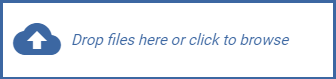 .
. - Add a description of the files. (optional)
- Select Share.
Share files already in the claim
Share a single file
- Select Files from your General collaboration menu.
- Select Open file options menu
 on the file you want to share.
on the file you want to share. - Select Share.
- Select the claim participants with whom you want to share the file.
- Select Share.
Share multiple files
- Click Files in your General collaboration menu.
- Click Select files
 on the files you want to share.
on the files you want to share. - Click Share selected files
 .
. - Select the claim participants with whom you want to share the files.
- Select Share.
Share all files
- Select Files from your General collaboration menu.
- Select Share all
 .
. - Select the claim participants with whom you want to share the files.
- Select Share.
Unshare files
Option 1
- Select Files from your General collaboration menu.
- Select Open file options menu on the file you want to unshare.
- Select Unshare
 for the user with whom you want to unshare the file.
for the user with whom you want to unshare the file. - Select Unshare in the Unshare confirmation dialog box.
Option 2
- Select Files from your General collaboration menu.
- Select the checkbox of the file you want to unshare.
- Select Share selected files
 .
. - Select Unshare
 for the user with whom you want to unshare the file.
for the user with whom you want to unshare the file. - Select Unshare in the Unshare confirmation dialog box.