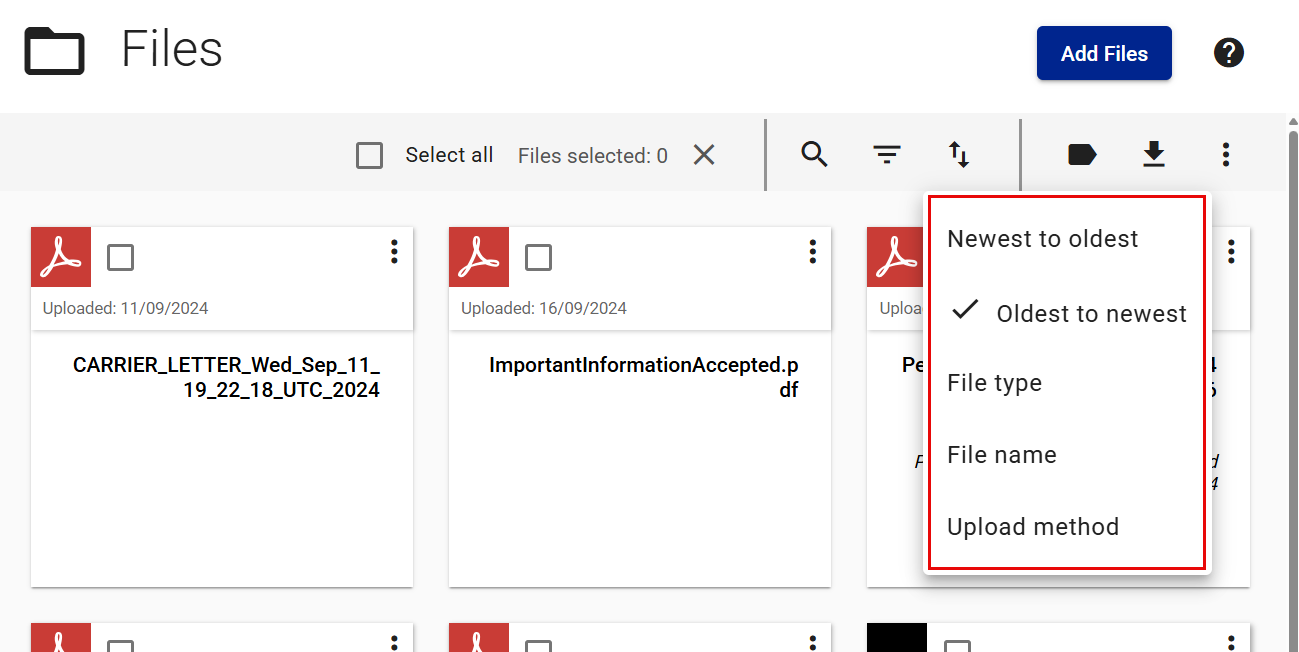Policyholder: Search for, filter and sort files
There are a few options you can use to find files. Use Search files by entering a title or keyword; filter by file types, labels and sources; or use Sort to change the order in which files appear.
Search
- Select Files from your side navigation menu.
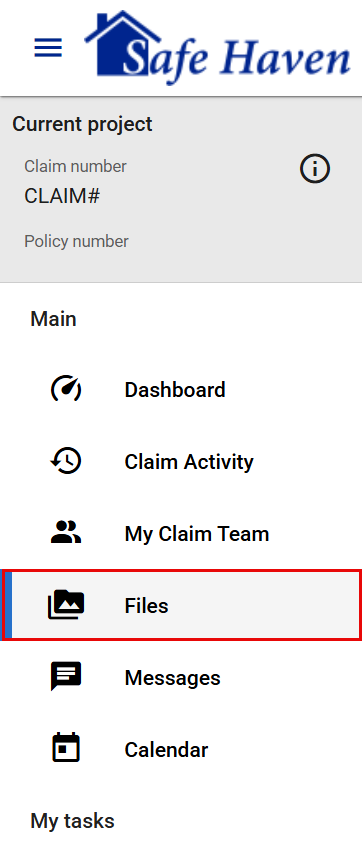
- Select the Open search bar icon to reveal the Search files field.
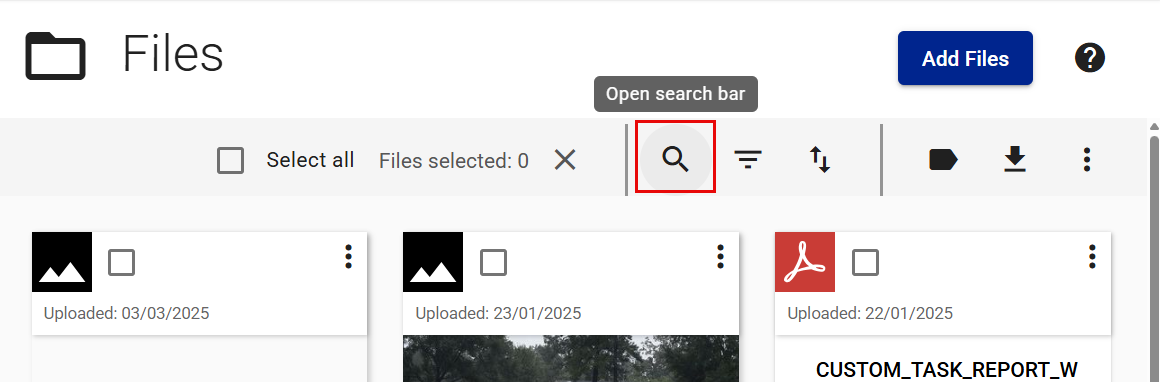
- Enter your search term or phrase.
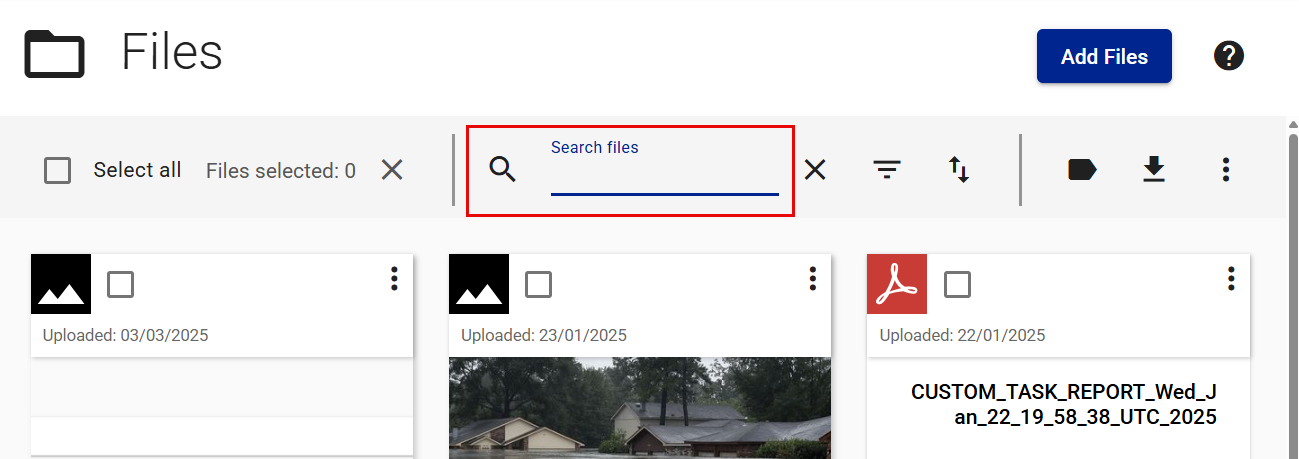
- Press Enter on your keyboard to initiate the search. This displays files that include the search term or phrase in the title.
You can clear search terms by selecting the Clear and close search bar icon.
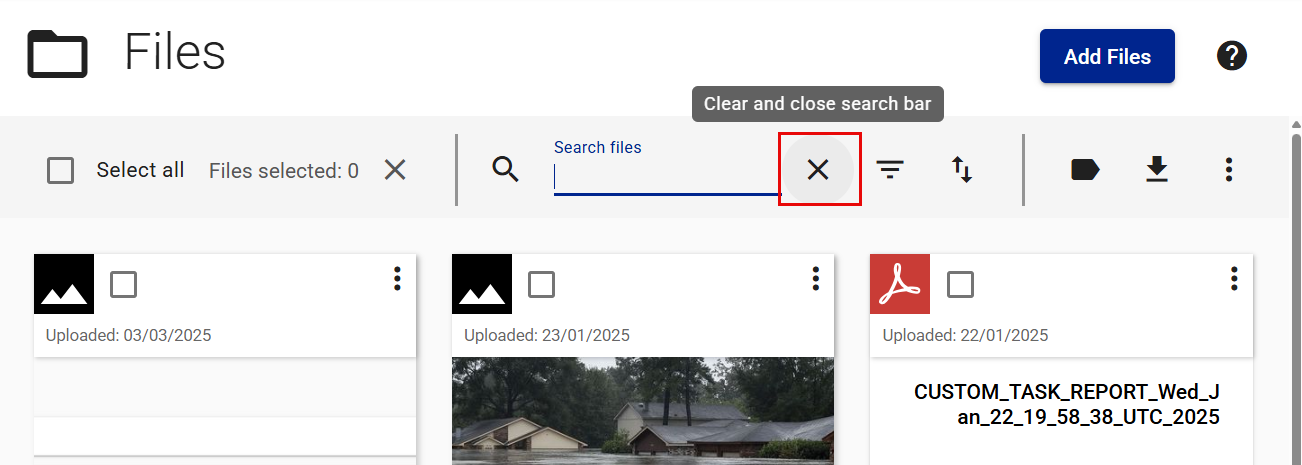
Filter
Filter files
- Select Files from your side navigation menu.
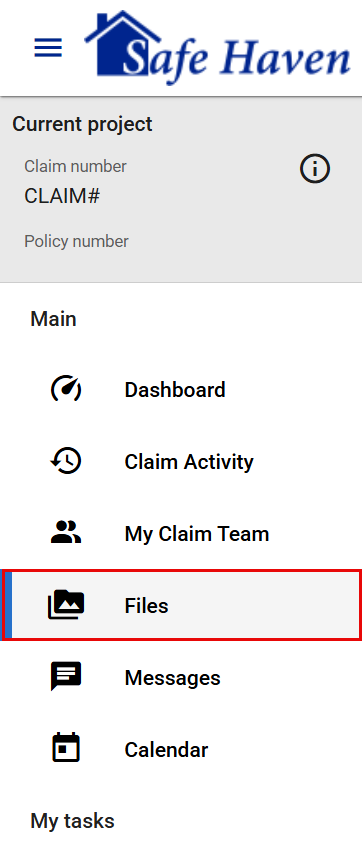
- Select the Filters: default selections icon. This reveals the types of filters available.
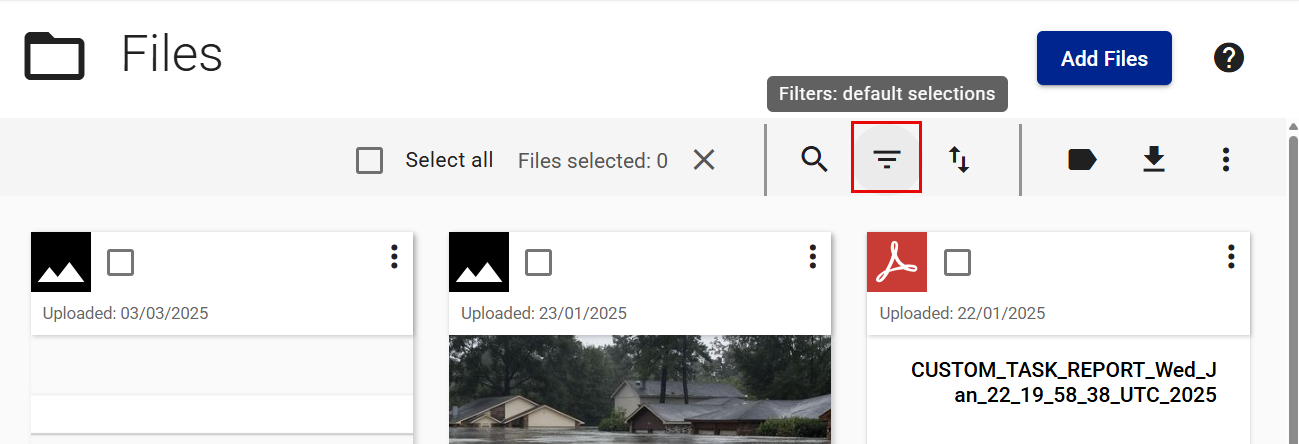
- Select the filters you want to use.
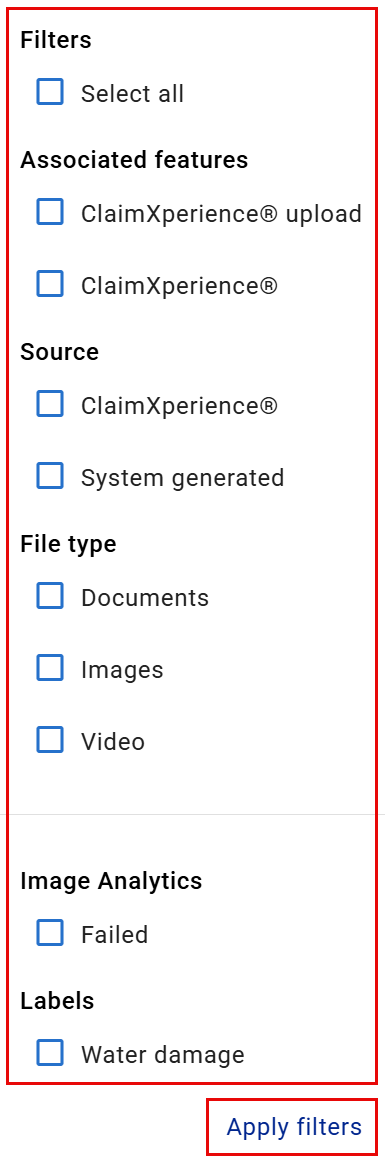
- Select Apply filters.
Clear filters
Clear one filter
Option 1
- Select Files from your side navigation menu.
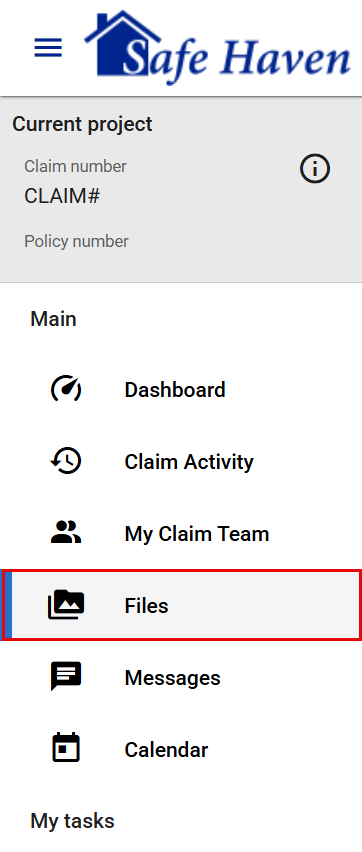
- Select the arrow next to the filter type you want to clear.
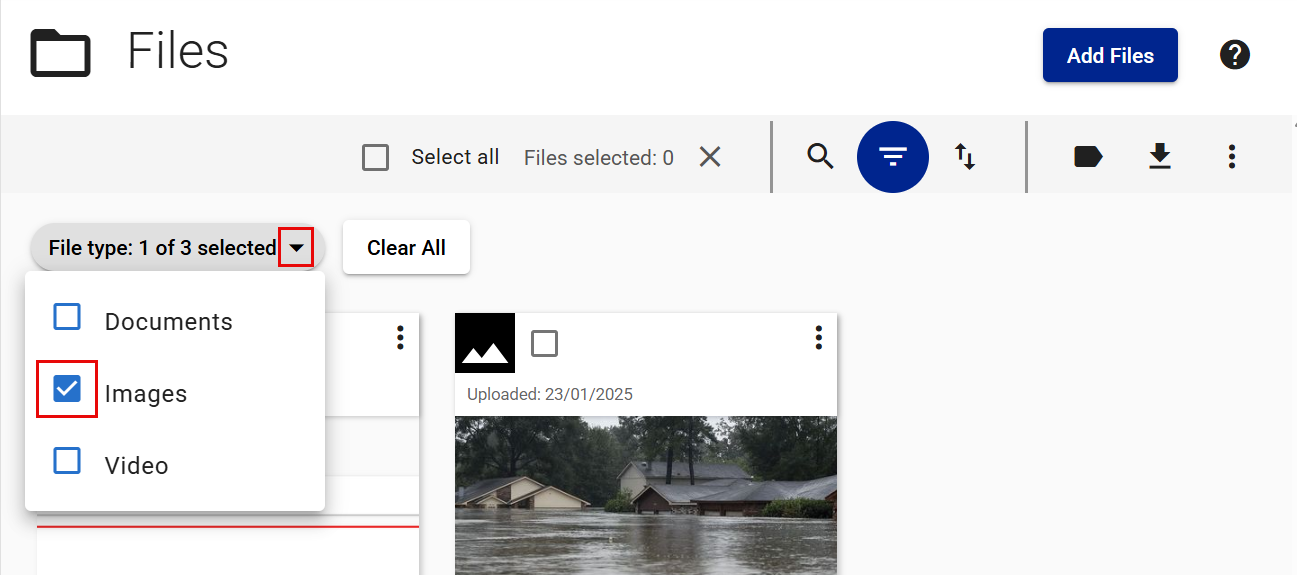
- Clear the tickbox for the filter you no longer want to use.
Option 2
- Select Files from your side navigation menu.
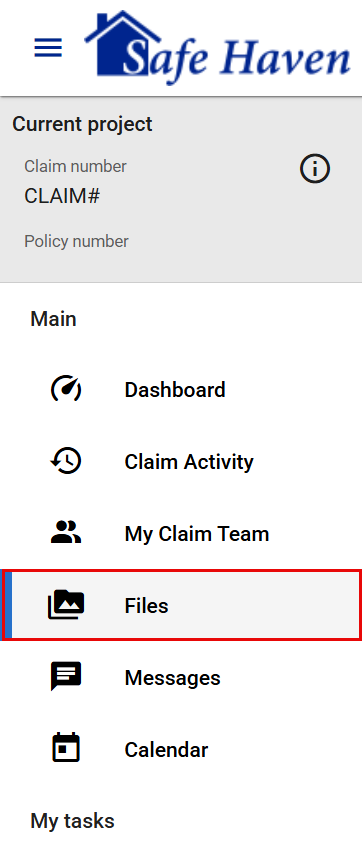
- Select the Filters: custom selections icon to open the filter options.
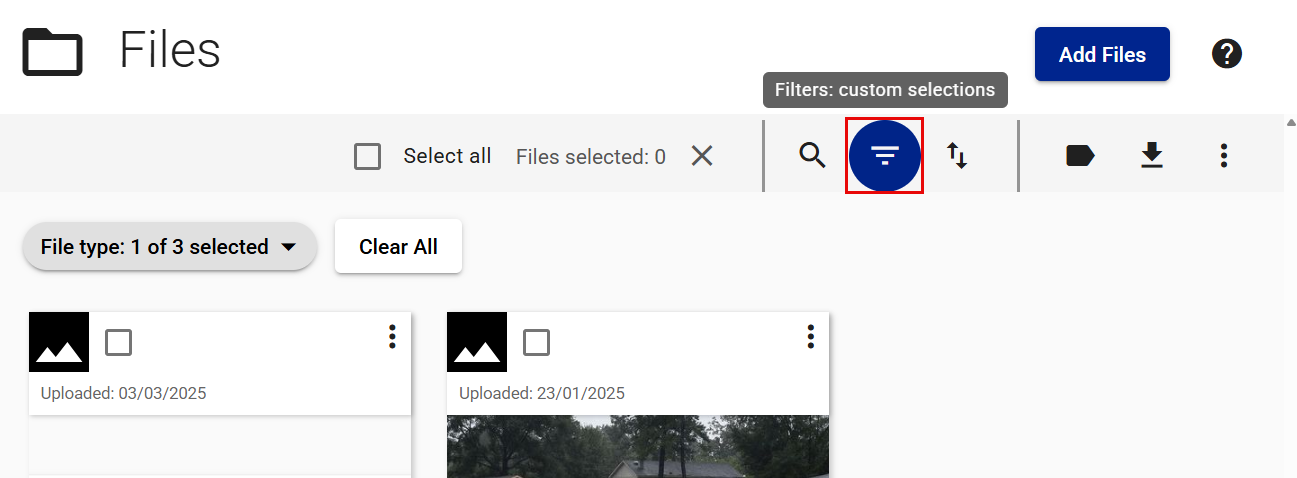
- Clear the tickbox for the filter you no longer want to use.
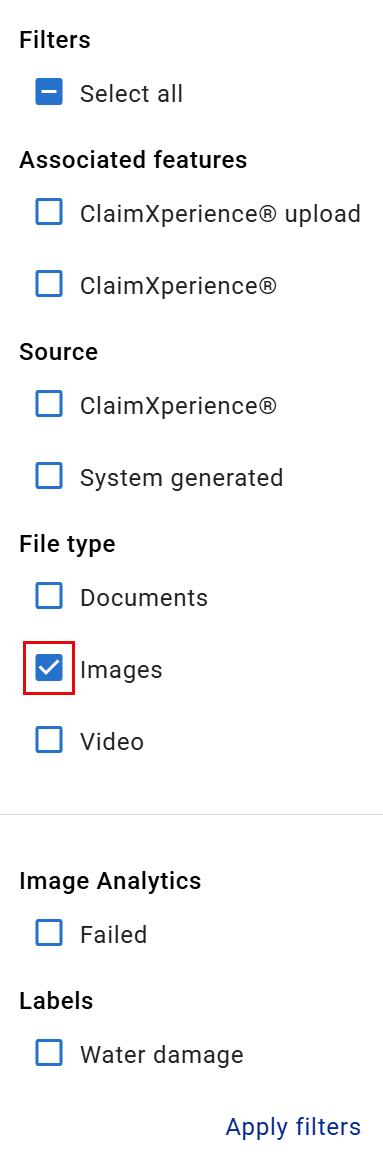
- Close the filter menu by clicking or tapping outside of it.
Clear all filters
Option 1
- Select Files from your side navigation menu.
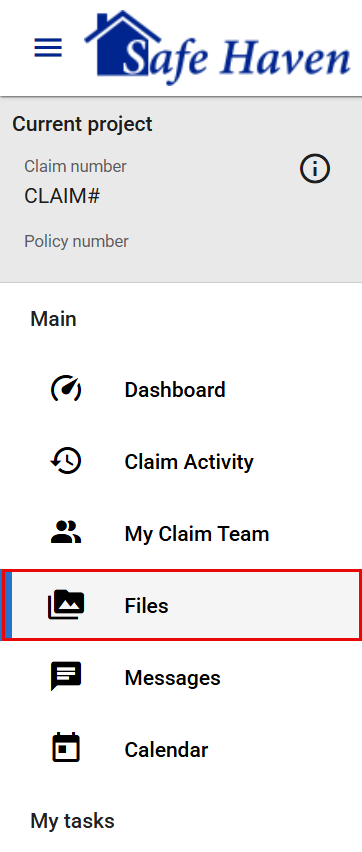
- Select Clear All.
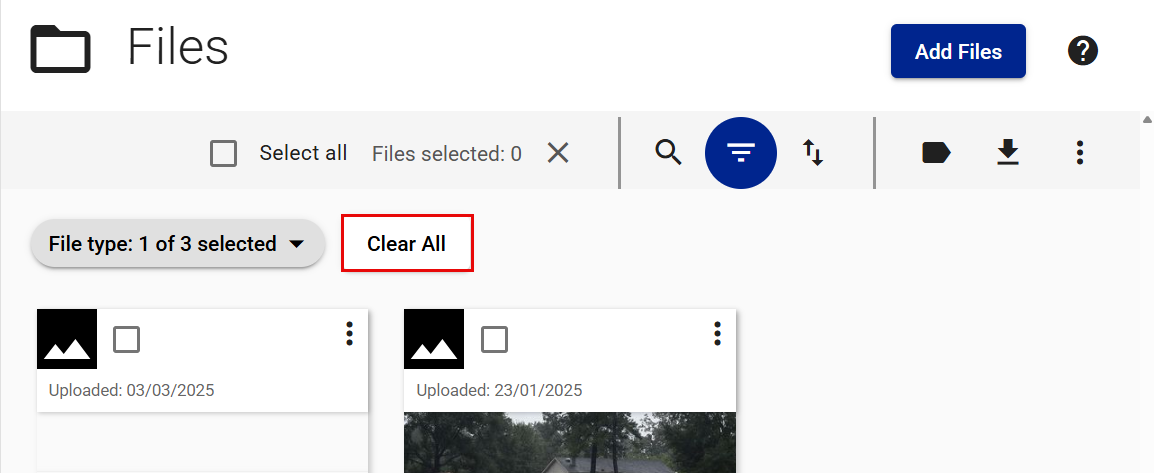
Option 2
- Select Files from your side navigation menu.
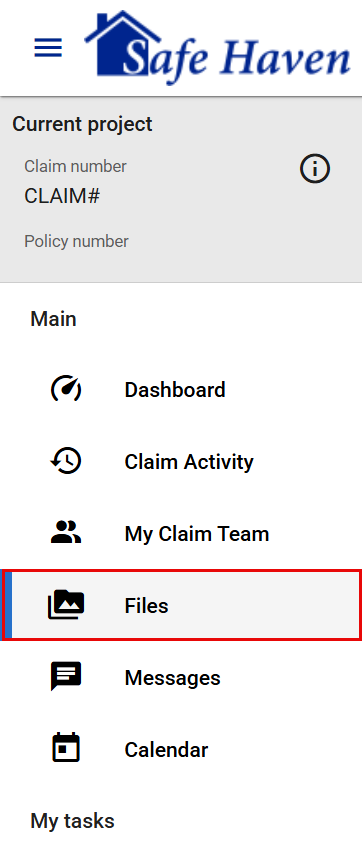
- Select the Filters: custom selections icon.
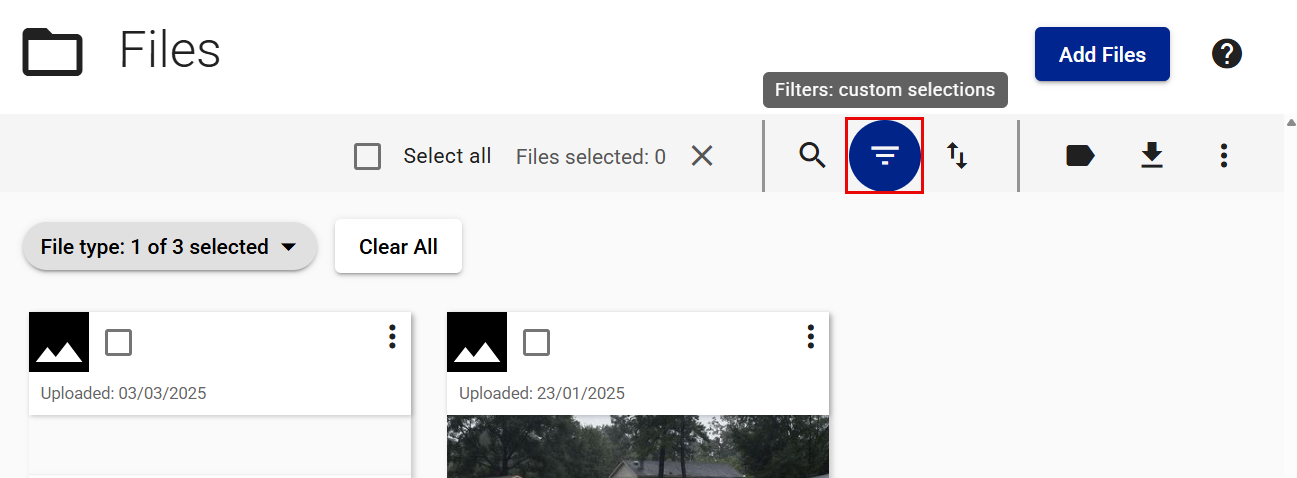
- Clear the Select all tickbox.
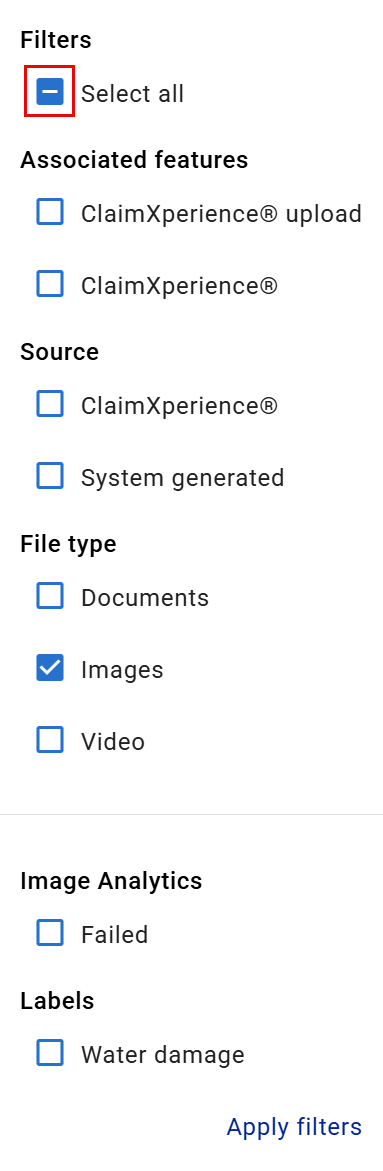
- Close the filter menu by clicking or tapping outside of it.
Sort
- Select Files from your side navigation menu.
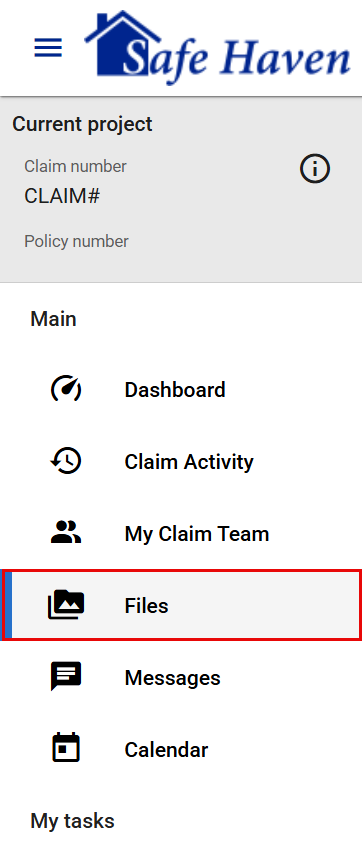
- Select the Sort icon. This opens the sort options menu.
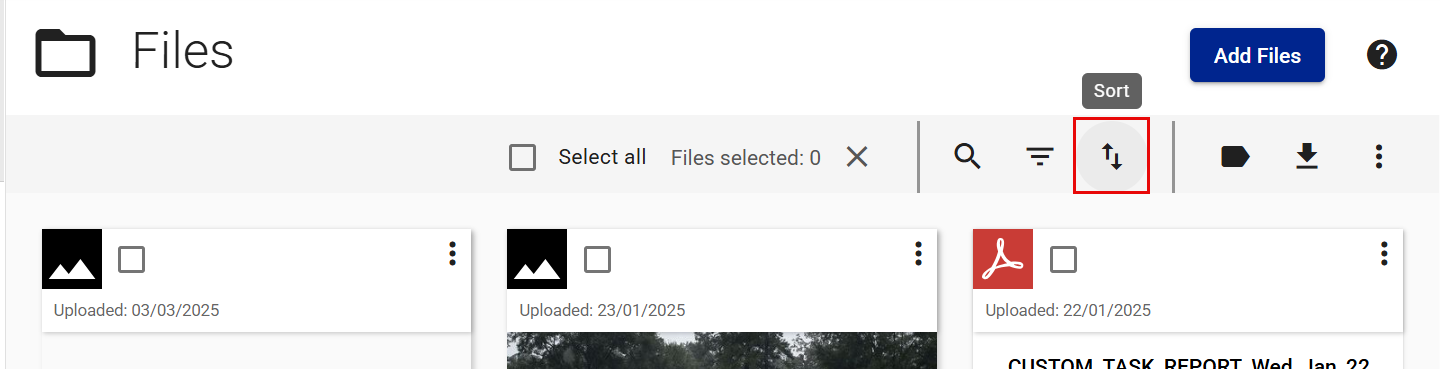
- Select the option for the way you want the files to appear on the page.