Account passwords and logging in
If you can't log in
If you don't have an Xactware ID, follow the instructions in the Accounts and account IDs help article (https://claimxperience.helpdocs.io/l/enGB/article/btx6q5j7l5).
If you need to recover your password, follow the instructions in the Recover your password section of this help article.
For additional troubleshooting help, see the Login errors help article (https://claimxperience.helpdocs.io/l/enGB/article/18qbwy3viw).
Recover your Verisk account password
- Navigate to https://identity.verisk.com.
- Select Forgot your password? at the bottom of the page. This takes you to the Verisk Reset Password page.
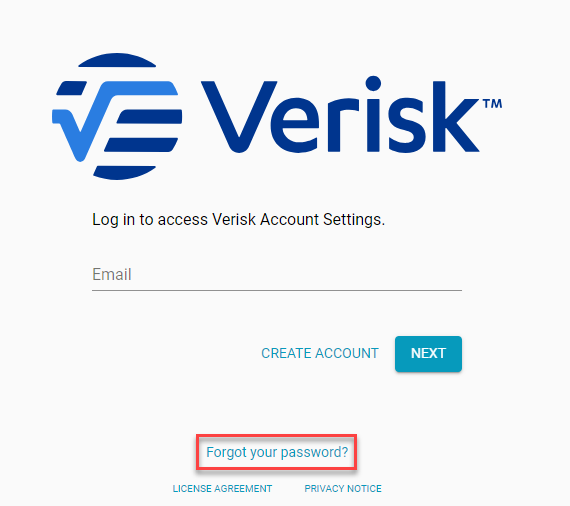
- Enter your account email address.
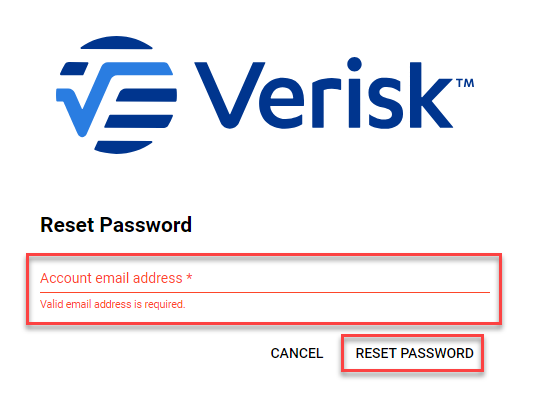
- Select Reset Password. If an account with the email address you entered exists, a password reset will be sent.
- When you receive the Password Reset notification, select Reset Password. This takes you to the Verisk Reset your Okta password page.
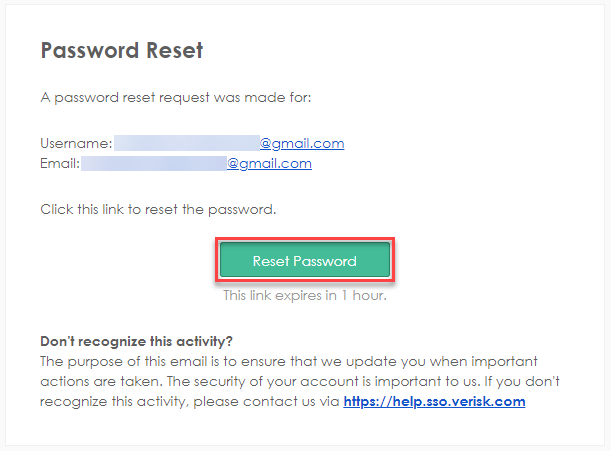
- Enter a new password, making sure to meet the listed password requirements.
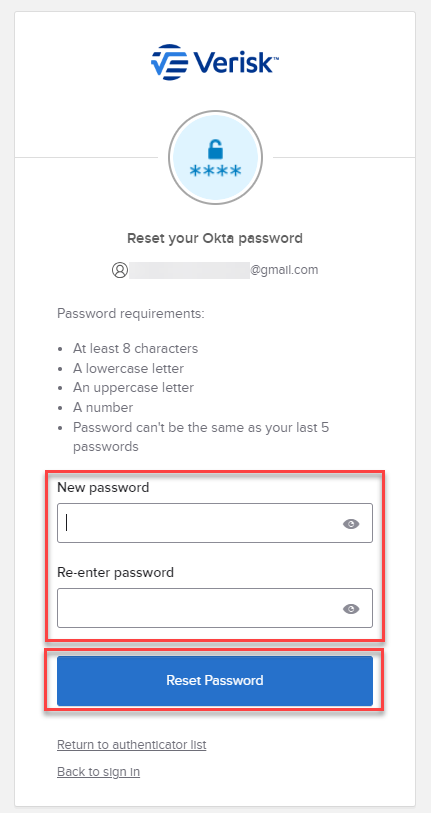
- Re-enter your new password to confirm it.
- Select Reset Password.
Recover your ClaimXperience password
- Navigate to the Welcome to ClaimXperience page (www.claimxperience.com).
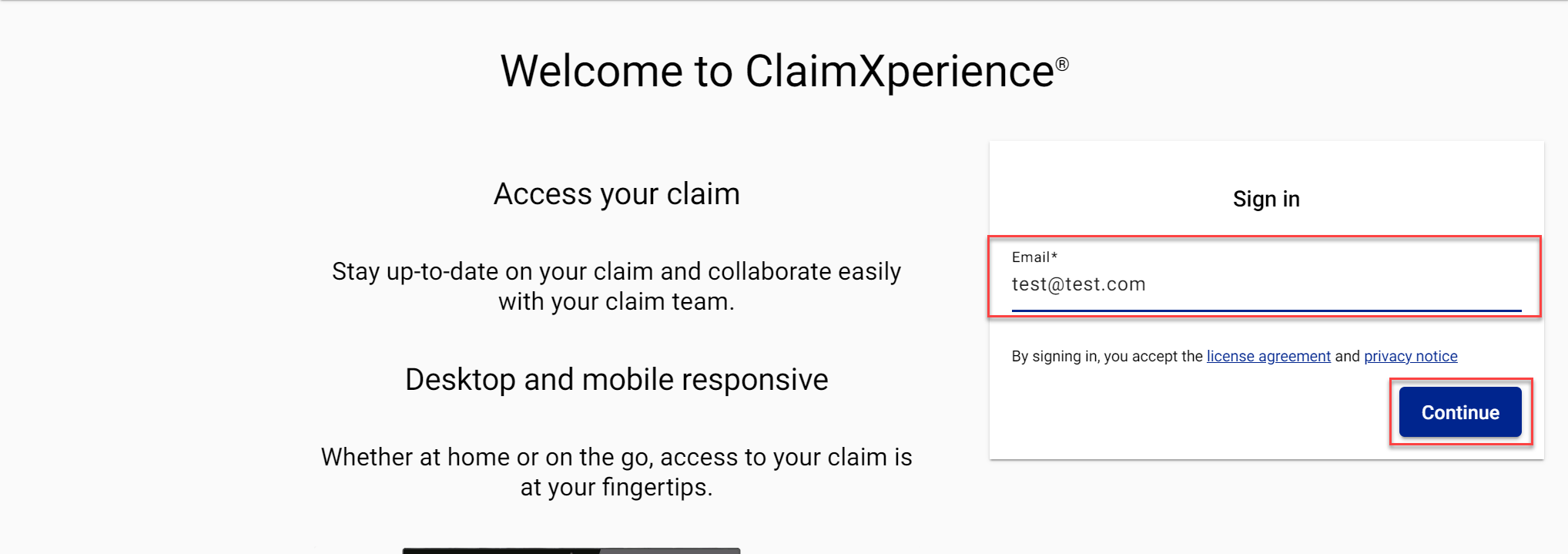
- Enter your email address.
- Select Continue. This takes you to the ClaimXperience log in page.
- Click Forgot your password? at the bottom of the page. This takes you to the Reset Password page.
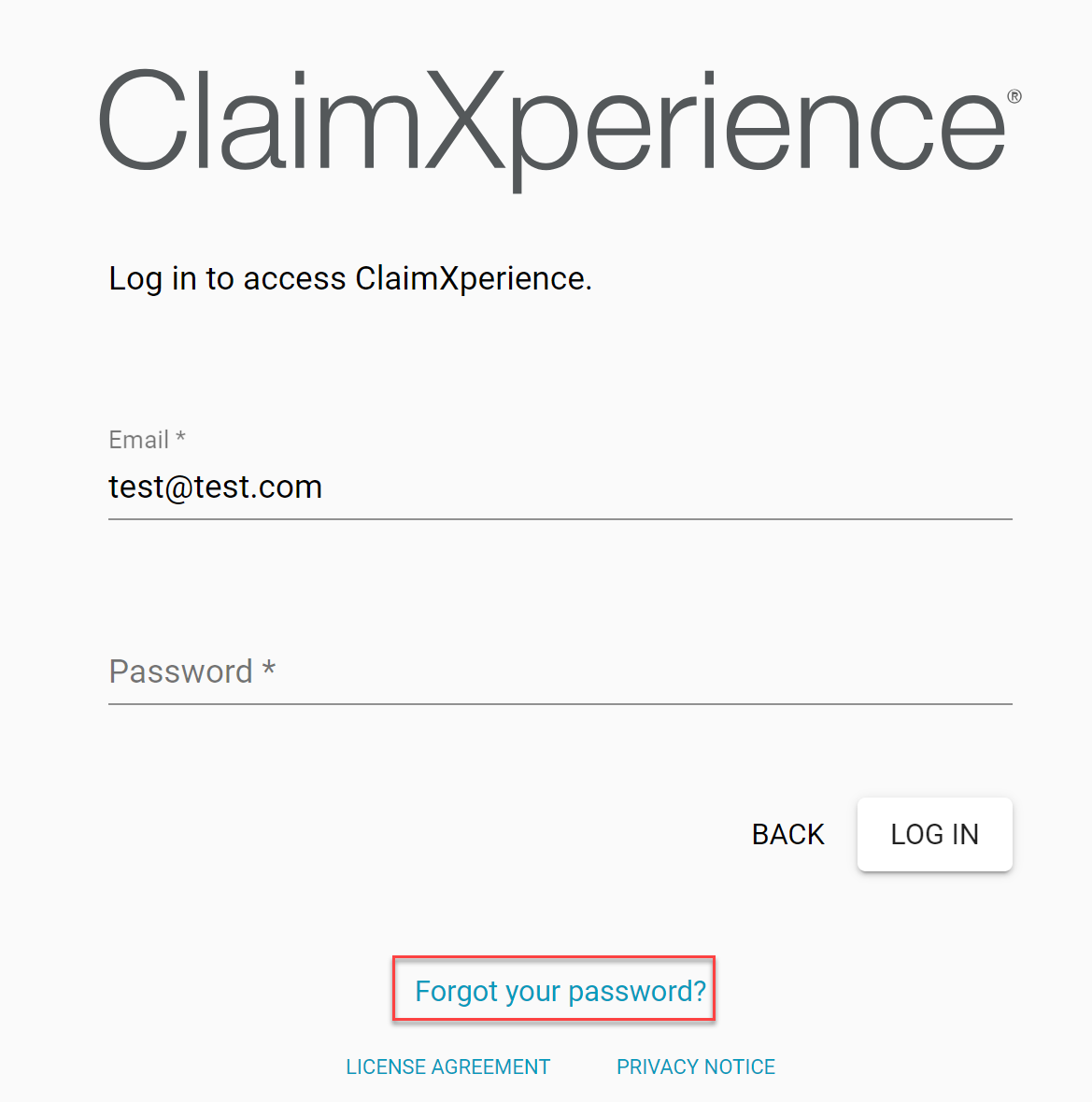
- Enter your email address.
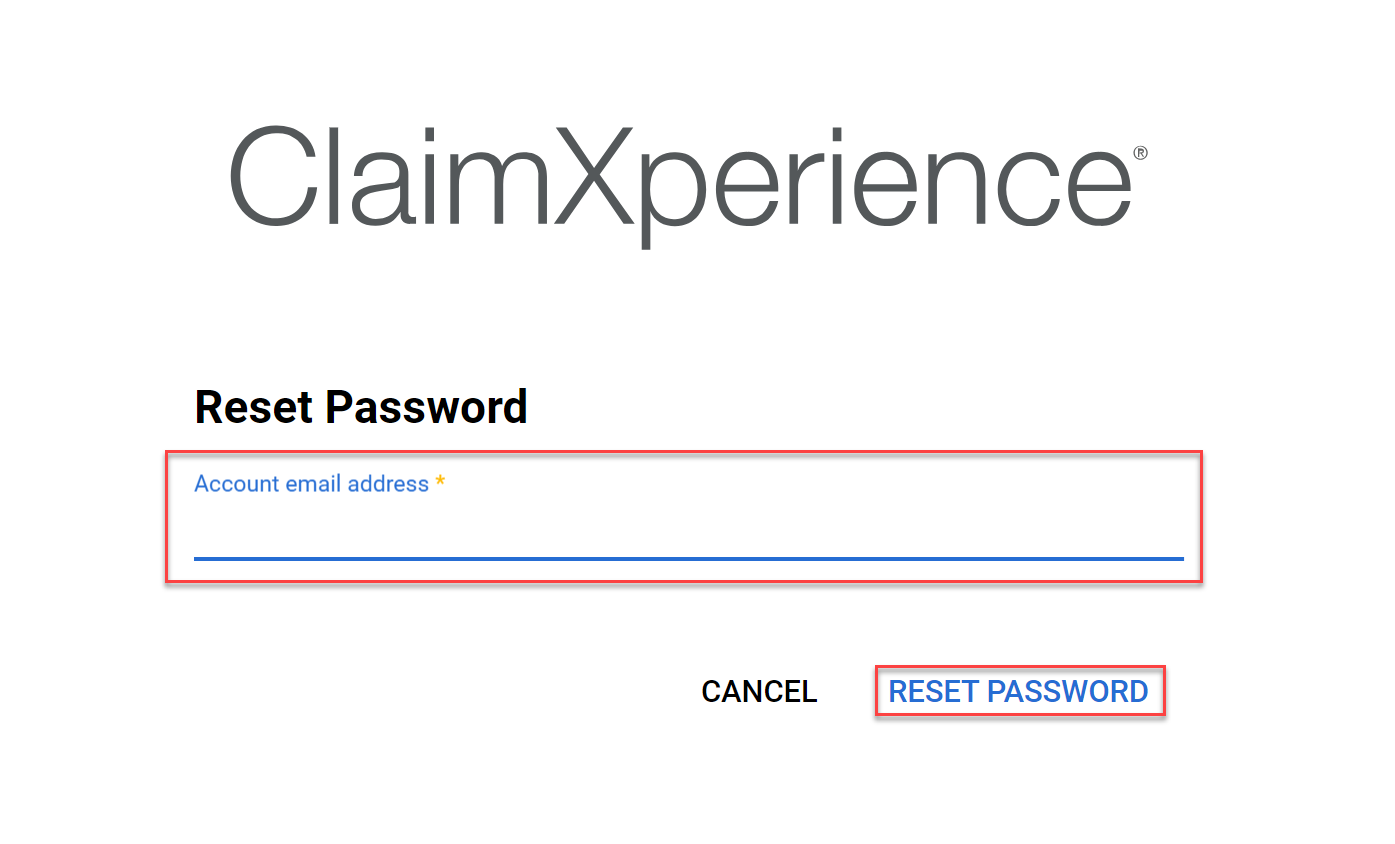
- Select Reset Password. If an account with the email you entered exists, a password reset will be sent.
- When you receive the Password Reset notification, select Reset Password. This takes you to the Verisk Reset your password page.
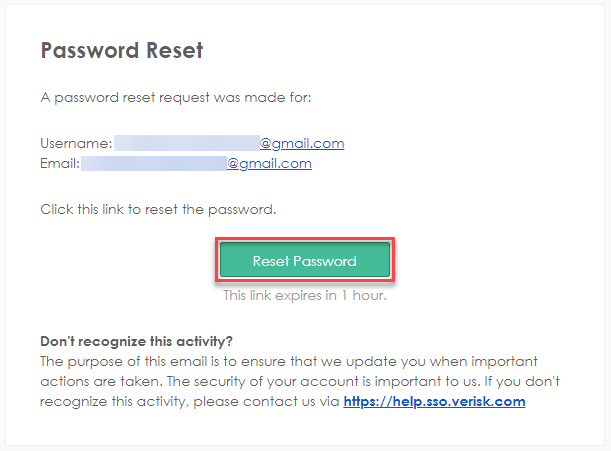
- Enter a new password, making sure to meet the listed requirements.
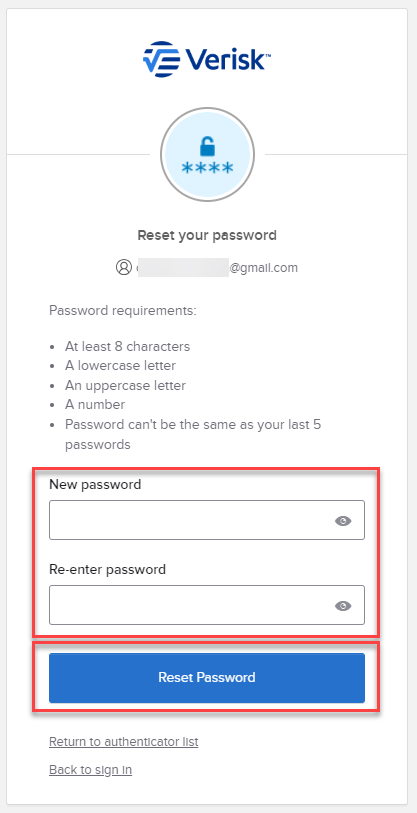
- Re-enter your password.
- Select Reset Password.
Change your ClaimXperience password
- Click your name at the top-right side of your dashboard.
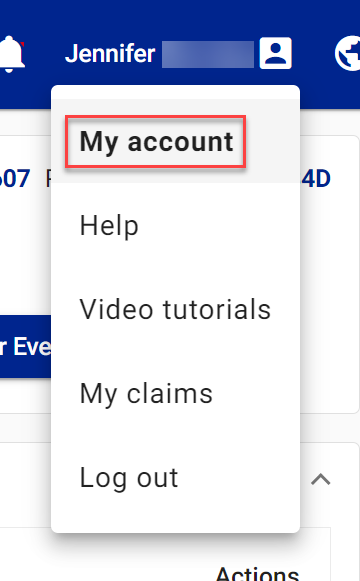
- Select My Account. This takes you to the Profile page.
- Select Password from the side navigation menu. This takes you to the Password page.
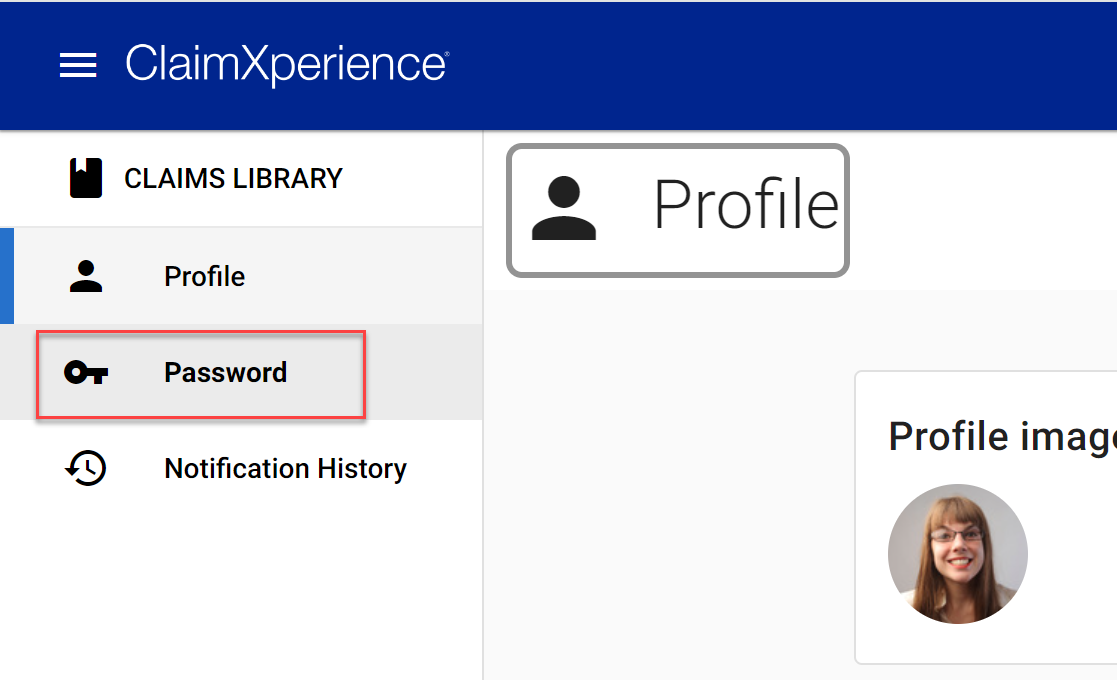
- Select Change Password. This takes you to your Account Settings page.
- Select Change Password.
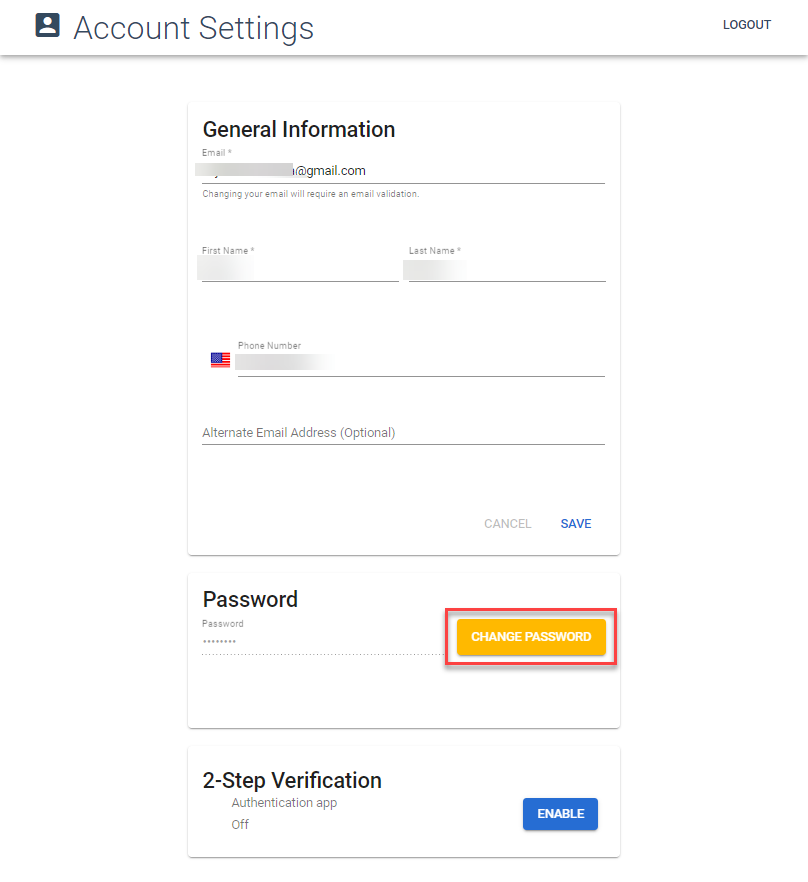
- Enter your old password.
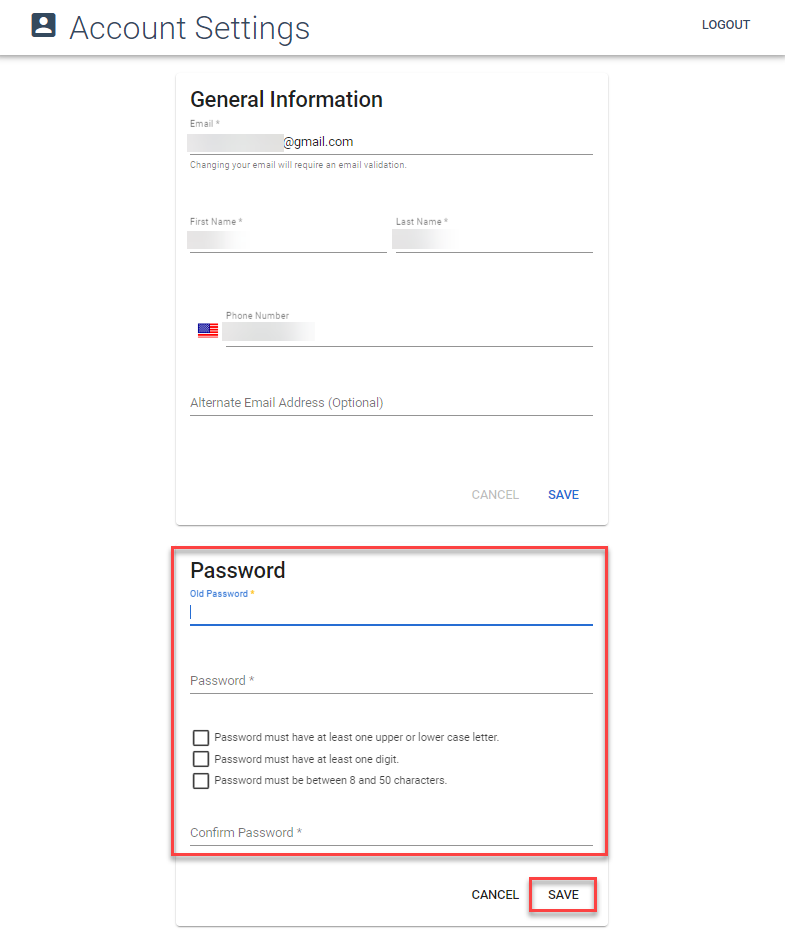
- Enter your new password, making sure to meet the requirements listed.
- Confirm your new password.
- Select Save.