Policyholder: View, add, share, and download files
View files in your claim
- Select Files from your General Collaboration menu.
- Click a file for a larger view or to see its description.
Add files
From the dashboard
- Select Add files in the Welcome card on your dashboard.
- Select the team members with whom you want to share the files.
- Add files using the Drop files here or click to browse button.
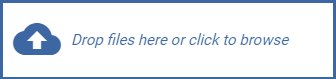
- Add a description to the file. (optional)
- Select Add.
From the Files tab
- Select Files from your Main menu.
- Select Add files.
- Select the team members with whom you want to share the file.
- Add files using the Drop files here or click to browse button.
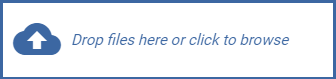
- Add a description to the file. (optional)
- Select Add.
Share files
Share a single file
- Select Files from your Main menu.
- Select the Open file options menu vertical ellipsis
 on the file you want to share.
on the file you want to share. - Select Share.
- Select the team members with whom you want to share the file.
- Select Share.
Share multiple files (option 1)
- Select Files from your Main menu.
- Select the checkboxes of the files you want to share.
- Select the Share selected files icon
 near the top of your screen.
near the top of your screen. - Select the recipients with whom you want to share the files.
- Select Share.
Share multiple files (option 2)
- Select Files from your Main menu.
- Select the Share all icon
 near the top of your screen.
near the top of your screen. - Select the team members with whom you want to share the files.
- Select the Remove file icon
 on the files you don't want to share.
on the files you don't want to share. - Select Share.
Share all files
- Select Files from your Main menu.
- Select the Share all icon
 near the top of your screen.
near the top of your screen. - Select the team members with whom you want to share the files.
- Select Share.
Download files
Download one file
- Select Files from your Main menu.
- Select the Open file options menu vertical ellipsis
 on the file you want to download.
on the file you want to download. - Select Download.
Download multiple files
- Select Files from your Main menu.
- Select the checkbox on the file you want to download.
- Select the Download icon
 .
.
Download all files
- Select Files from your Main menu.
- Select the Download icon
 near the top of your screen.
near the top of your screen.